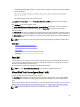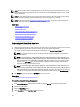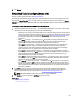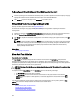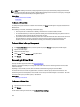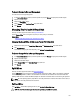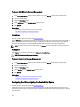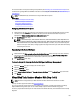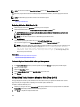Software Support
To Reconfigure A Virtual Disk Expand Virtual Disk Capacity: Step 2 of 3
1. Enter the percentage of the free disk size available by which you want to expand the virtual disk capacity. The page
displays the maximum free size available and the description of the selected RAID level.
2. Click Continue to go to the next page or click Exit Wizard if you want to cancel.
Virtual Disk Task: Reconfigure (Step 3 of 3)
Does my controller support this feature? See Supported Features.
The virtual disk reconfigure step 3 page enables you to review your changes before completing the virtual disk
reconfiguration.
1. Review your changes. The New Virtual Disk Configuration table displays the changes you have made to the virtual
disk. The Previous Virtual Disk Configuration displays the original virtual disk prior to reconfiguration.
2. Click Finish to complete the virtual disk reconfiguration. To exit without changing the original virtual disk, click Exit
Wizard.
NOTE: On some controllers, performing a Rescan while a reconfiguration is in progress causes the virtual disk
configuration and the physical disk state to display incorrectly. For example, changes to the RAID level of the
virtual disk may not be displayed and the state of physical disks that were added to the virtual disk may
display as Ready instead of Online.
Related Links
Reconfiguring A Virtual Disk
Slow And Fast Initialize
Considerations For Fast Initialize
The Fast Initialize task initializes all physical disks included in the virtual disk. The Fast Initialize task updates the
metadata on the physical disks so that all disk space is available for future write operations. The initialize task can be
completed quickly because the existing information on the physical disks is not erased, although future write operations
overwrite any information that remains on the physical disks.
CAUTION: Performing a Fast Initialize causes existing data to be inaccessible. This task should be considered data
destructive.
In comparison with the Slow Initialize task, the Fast Initialize task has the following advantages:
• The Fast Initialize task takes less time to complete.
• The Fast Initialize task does not write zeroes to the disk blocks on the physical disks. It is because the Fast
Initialize task does not perform a write operation, it causes less degradation to the disk than does the Slow
Initialize task.
If you have had trouble with a physical disk or suspect that it has bad disk blocks, you may want to perform a Slow
Initialize task, as this task remaps bad blocks and writes zeroes to all disk blocks.
Related Links
Format, Initialize, Slow, And Fast Initialize
Considerations For Slow Initialize
Format, Initialize, Slow, And Fast Initialize
154