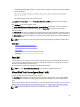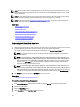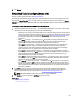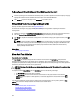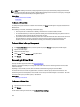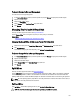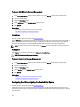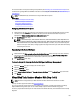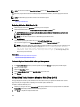Software Support
5. Click Execute.
Virtual Disk Task: Reconfigure (Step 2 of 3)
Does my controller support this feature? See Supported Features.
The virtual disk reconfigure Step 2 page enables you to select the RAID level and size for the reconfigured virtual disk.
If you selected Expand Capacity in Step 1, this page allows you to expand the capacity of the virtual disk. The Expand
Capacity option appears only for PERC H310, H700, H710, H710P, PERC H800, and H810 controllers with firmware version
7.1 or later.
To Reconfigure a Virtual Disk (Changing the RAID Level and Size): Step 2 of 3
1. Select the new RAID level for the virtual disk — The available RAID levels depend on the number or physical disks
selected and the controller. The following describes the possible RAID levels:
– Depending on the controller, Concatenated enables you to combine the storage capacity of several disks or
to create a virtual disk using only a single physical disk. For information on whether the controller supports
a single physical disk or two or more when using Concatenated, see Number Of Physical Disks Per Virtual
Disk. Using Concatenated does not provide data redundancy nor does it affect the read and write
performance.
– Select RAID 0 for striping — This selection groups n disks together as one large virtual disk with a total
capacity of n disks. Data is stored to the disks alternately so that they are evenly distributed. Data
redundancy is not available in this mode. Read and write performance is enhanced.
– Select RAID 1 for mirroring disks — This selection groups two disks together as one virtual disk with a
capacity of one single disk. The data is replicated on both disks. When a disk fails, the virtual disk
continues to function. This feature provides data redundancy and good read performance, but slightly
slower write performance. Your system must have at least two disks to use RAID 1.
– Select RAID 5 for striping with distributed parity — This selection groups n disks together as one large
virtual disk with a total capacity of (n-1) disks. When a disk fails, the virtual disk continues to function. This
feature provides better data redundancy and read performance, but slower write performance. Your
system must have at least three disks to use RAID 5.
– Select RAID 6 for striping with additional parity information — This selection groups n disks as one large
virtual disk with a capacity of (n-2) disks. Two sets of parity information is alternately stored on all disks.
The virtual disk remains functional with up to two disk failures.
– Select RAID 10 for striping over mirror sets — This selection groups n disks together as one large virtual
disk with a total capacity of (n/2) disks. Data is striped across the replicated mirrored pair disks. When a
disk fails, the virtual disk continues to function. The data is read from the surviving mirrored pair disk. This
feature provides the best failure protection, read and write performance. Your system must have at least
four disks to use RAID 10.
2. In the Size field, type the size of the reconfigured virtual disk. The minimum and maximum allowable size is
displayed below the Size field. These values reflect the new capacity of the virtual disk after any addition or
deletion of physical disks which you may have chosen in
Virtual Disk Task: Reconfigure (Step 1 of 3).
NOTE: PERC S100 and S300 controllers do not allow you to change the RAID level.
3. Click Continue to go to the next page or Exit Wizard if you want to cancel.
Related Links
Reconfiguring A Virtual Disk
153