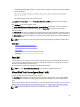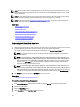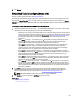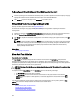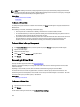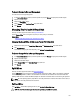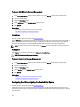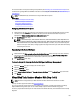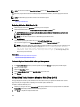Software Support
For PERC H700 and PERC H800 controllers, if any of the drives you selected is in the spun down state, the following
message is displayed:
The below listed physical drive(s) are in the spun down state. Executing
this task on these drive(s) takes additional time, because the drive(s)
need to spun up.
The message displays the ID(s) of the spun down drive(s).
Click Go Back To Previous Page to return to Create Virtual Disk Advanced Wizard page, if you want to change your
selections.
Click Exit Wizard to cancel the virtual disk creation.
The Create Virtual Disk Advanced Wizard (Step 3 of 3) - <Controller Name> page displays a check box next to each
physical disk that is suitable as a dedicated hot spare. Select a Physical Disk check box if you want to assign a
dedicated hot spare
The Physical Disk check box is not available if the controller does not have a physical disk that is a suitable hot spare for
the virtual disk you are creating. For example, the available physical disks may be too small to protect the virtual disk. If
the Physical Disk check box is not available, you may need to specify a smaller virtual disk, use a different RAID level, or
change the disk selection.
NOTE: If you are creating an encrypted virtual disk, then encrypted physical disks are listed as candidates for hot
spare.
Related Links
Calculation For Maximum Virtual Disk Size
Monitoring Disk Reliability On RAID Controllers
Channel Redundancy And Thermal Shutdown
What Is RAID?
RAID Controller Read, Write, Cache, And Disk Cache Policy
Write Policy
Span Edit
In the edit mode, you cannot alter the number of physical disks per span. If there are enough available physical disks,
you can reduce or increase the number of spans. You can also alter the contents of a span by removing the span and
selecting a new physical disk to comprise that span.
To successfully create a virtual disk, a minimum of two spans must exist always.
NOTE: If you select Span Edit, Intelligent Mirroring that is already been applied becomes invalid.
Virtual Disk Task: Reconfigure (Step 1 of 3)
Does my controller support this feature? See Supported Features.
The Reconfigure task enables you to change the virtual disk configuration. Using this task, you can change the RAID
level and increase the virtual disk size by adding physical disks. On some controllers, you can also remove physical
disks.
Before continuing with the virtual disk reconfiguration, you should be familiar with the information in Starting And Target
RAID Levels For Virtual Disk Reconfiguration And Capacity Expansion and Choosing RAID Levels And Concatenation.
NOTE: You cannot reconfigure a virtual disk on a controller that is operating in cluster mode.
151