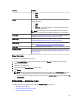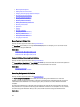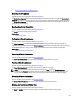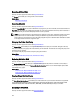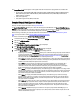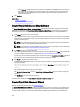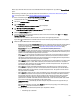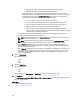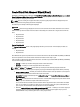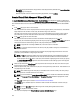Software Support
NOTE: Only physical disks that comply with the virtual disk parameters, selected in the Create Virtual Disk
Wizard page are displayed.
Select the required connector and the corresponding physical disk, and click Continue.
Create Virtual Disk Advanced Wizard (Step 3)
The Create Virtual Disk Advanced Wizard (Step 3 of 3) - <Controller Name> page displays the summary of attributes of
the selected RAID level. The attributes include Bus Protocol, Stripe Element Size, Read Policy and the selected physical
disk. The default values of the virtual disk attributes excluding the RAID level are recommended for the selected RAID
level.
1. In the Name field, type a name for the virtual disk.
The virtual disk name can contain only alphanumeric characters, spaces, dashes, and underscores. The maximum
length depends on the controller. In most cases, the maximum length is 15 characters.
The name cannot start with a space or end with a space. It is recommended that you specify a unique name for
each virtual disk. If you have virtual disks with the same name, it is hard to differentiate the generated alerts.
2. In the Size field, type the size of the virtual disk.
The virtual disk size must be within the minimum and maximum values displayed near the Size field.
In some cases, the virtual disk is slightly larger than the size you specify. The Create Virtual Disk Wizard adjusts the
size of the virtual disk to avoid rendering a portion of the physical disk space unusable.
NOTE: If a physical disk is receiving a SMART alert, it cannot be used in a virtual disk.
NOTE: For a controller that has more than one channel, it may be possible to configure a virtual disk that is
channel-redundant.
Depending on the RAID level you selected and the virtual disk size, this page displays the disks and connectors
(channels or ports) available for configuring the virtual disk.
NOTE: The Size field displays the default size of the virtual disk depending upon the RAID configuration you
selected. You can specify a different size. The virtual disk size must be within the minimum and maximum
values displayed near the Size field. In some cases, the virtual disk is slightly larger than the size you specify.
The Create Virtual Disk Wizard adjusts the size of the virtual disk to avoid rendering a portion of the physical
disk space unusable.
3. Select a stripe size from the Stripe Element Size drop-down list box. The stripe size refers to the amount of space
that each stripe consumes on a single disk.
4. Select the required read, write, and disk cache policy from the respective drop-down list box. These selections can
vary depending on the controller.
NOTE: There is limited support for write policy on controllers that do not have a battery. The cache policy is
not supported on controllers that do not have a battery.
NOTE: If you have selected the Create Encrypted Virtual Disk option in Create Virtual Disk Advanced Wizard,
then in the Summary of Virtual Disk Attributes, an Encrypted Virtual Disk attribute is displayed with a value
Yes.
Click Span Edit to edit the spans created in Create Virtual Disk Advanced Wizard.
The Span Edit option is available only if the controller is a SAS controller with firmware 6.1 and later and if you
selected RAID 10.
NOTE: If you click Span Edit, Intelligent Mirroring that has already been applied becomes invalid.
5. Click Finish to complete the virtual disk creation.
The virtual disk is displayed in the Virtual Disk(s) on Controller <Controller Name> page.
150