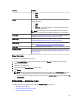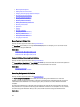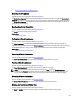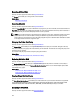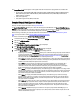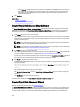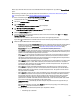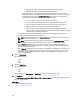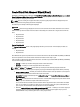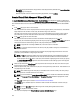Software Support
The Encrypt Virtual Disk task encrypts an unencrypted virtual disk. This feature is only applicable to controllers that:
• Are encryption capable (PERC H700, PERC H710 Adapter, PERC H710 Mini Blades, PERC H710 Mini Monolithic,
PERC H710P Adapter, PERC H710P Mini Blades, PERC H710P Mini Monolithic, PERC H800, and PERC H810
Adapter family of controllers)
• Have an Encryption Key
• Have Self Encryption Drives (SEDs) virtual disks
Create Virtual Disk Express Wizard
Does my controller support this feature? See Supported Features.
The Create Virtual Disk Wizard allows you to select the wizard type and the RAID level. The Create Virtual Disk Express
Wizard calculates the appropriate virtual disk configuration based on the available space and controller considerations.
To make your own selections for the virtual disk configuration, select the Advanced Wizard option.
Before creating a virtual disk, you should be familiar with the information in Considerations Before Creating Virtual
Disks. You may also want to review Choosing RAID Levels And Concatenation.
To create a virtual disk using the Create Virtual Disk Express Wizard:
1. On the left-hand side of the Server Administrator page, expand Storage .
2. Click on the <PERC Controller>.
3. Click on Virtual Disks.
The Virtual Disk(s) on Controller <Controller Name> page is displayed.
4. Click Go to the Create Virtual Disk Wizard.
The Create Virtual Disk Wizard (Step 1) <Controller Name> page is displayed.
5. Select the Express Wizard option and the RAID level from the drop-down list.
– Depending on the controller, Concatenated enables you to combine the storage capacity of several disks or
to create a virtual disk using a single physical disk. For more information about the number of supported
physical disks when using Concatenated, see Number Of Physical Disks Per Virtual Disk. Concatenated
does not provide data redundancy or affect the read/write performance.
– Select RAID 0 for striping. This selection groups
n
disks together as a large virtual disk with a total capacity
of
n
disks. Data is alternately stored in the disks so that they are evenly distributed. Data redundancy is not
available in this mode. Read/write performance is enhanced.
– Select RAID 1 for mirroring disks. This selection groups two disks together as one virtual disk with a
capacity of one single disk. The data is replicated on both disks. When a disk fails, the virtual disk
continues to function. This feature provides data redundancy and good read performance, but slightly
slower write performance. The system must have at least two physical disks to use RAID 1.
– Select RAID 5 for striping with distributed parity. This selection groups
n
disks together as one large virtual
disk with a total capacity of
(n-1)
disks. When a disk fails, the virtual disk continues to function. This feature
provides better data redundancy and read performance, but slower write performance. The system must
have at least three physical disks to use RAID 5.
– Select RAID 6 for striping with additional distributed parity. This selection groups
n
disks as one large
virtual disk with a capacity of
(n- 2)
disks. The virtual disk remains functional with up to two disk failures.
RAID 6 provides better read performance, but slower write performance. The system must have at least
four physical disks to use RAID 6.
– Select RAID 10 for striping over mirror sets. This selection groups
n
disks together as one large virtual disk
with a total capacity of
(n/2)
disks. Data is striped across the replicated mirrored pair disks. When a disk
fails, the virtual disk continues to function. The data is read from the surviving mirrored pair disk. This
feature provides the best failure protection, read and write performance. The system must have at least
four physical disks to use RAID 10.
– Select RAID 50 to implement striping across more than one span of physical disks. RAID 50 groups
n*s
disks as one large virtual disk with a capacity of
s*(n-1)
disks, where s is the number of spans and n is the
number of disks within each span.
145