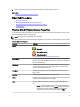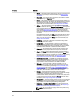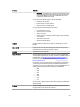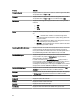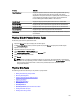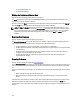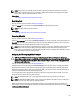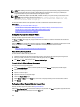Software Support
NOTE: A physical disk may display the Clear state if it is a member of a virtual disk that is being slow initialized.
Performing a Cancel Clear task on the physical disk causes the Slow Initialize task to be canceled for the entire
virtual disk.
To clear the physical disk:
1. Review the physical disk to be erased. Ensure that it does not contain necessary data and make a backup if
necessary. If you want to blink the physical disk, click Blink button.
2. Click Clear when you are ready to erase all information on the physical disk. To exit without clearing the physical
disk, click Return to Previous Page.
Related Links
Format, Initialize, Slow, And Fast Initialize
Considerations For Slow Initialize
To Locate Clear In Storage Management
To locate this task in storage management:
1. In the Server Administrator window, under the system tree, expand Storage to display the controller objects.
2. Expand a controller object.
3. Expand a connector object.
4. Expand the enclosure or Backplane object.
5. Select the Physical Disks object.
6. Select Clear from the Tasks drop-down menu of the physical device you want to clear.
7. Click Execute.
Enabling Revertible Hot Spare
Does my controller support this feature? See Supported Features.
Select the Revertible Hot Spare task to copy data back from a hot spare to a physical disk.
If the physical disk in a virtual disk fails, the data on the failed disk is copied to the assigned hot spare. If you replace the
failed disk with a new physical disk
and
if you have enabled the Revertible Hot Spare task, the data is copied from the
hot spare to the new disk.
You can also use the Revertible Hot Spare task to copy data from a physical disk to the hot spare on a predictive failure
event.
If Revertible Hot Spare is enabled
and
the physical disk is SMART-enabled, the controller firmware automatically starts
copying data from the SMART-enabled disk in the virtual disk to the hot spare.
NOTE: To use the Revertible Hot Spare task, ensure that you have assigned a hot spare to the virtual disk.
NOTE: If the disk is not SMART-enabled or if the Auto Replace on Predictive Failure option is disabled, the failed
disk is not replaced automatically.
Enable Revertible Hot Spare
To enable revertible hot spare:
1. On the Change Controller Properties page, enable Allow Revertible Hot Spare and Replace Member Auto Replace
Member on Predictive Failure.
2. Click Apply Changes.
129