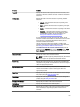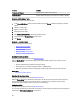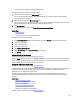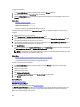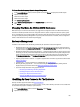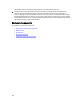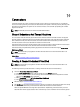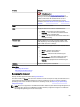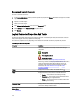Software Support
10
Connectors
A controller contains one or more connectors (channels or ports) to which you can attach disks. You can externally
access a connector by attaching an enclosure (for external disks) to the system or internally access by attaching to the
backplane (for internal disks) of a system. You can view the connectors on the controller by expanding the controller
object in the tree view.
NOTE: For PCIe-SSD, connectors are referred to as PCIe-SSD extenders.
Channel Redundancy And Thermal Shutdown
You can create a virtual disk that uses physical disks that are attached to different controller channels. The physical
disks may reside in an external enclosure or the backplane (internal enclosure). If the virtual disks maintain redundant
data on different channels, then these virtual disks are channel redundant. Channel redundancy is when one of the
channels fail, the data is not lost as redundant data resides on another channel.
Channel redundancy may also be used for disks that reside in enclosures subject to thermal shutdown. If the enclosure
attached to one of the channels turn off, redundant data is maintained on the other channel.
Channel redundancy is implemented by selecting physical disks on different channels when using the Create Virtual
Disk Advanced Wizard.
NOTE: Channel redundancy only applies to controllers that have more than one channel and that attach to an
external disk enclosure.
Related Links
Enabling Or Disabling A Smart Thermal Shutdown
Creating A Channel-Redundant Virtual Disk
NOTE: Channel redundancy only applies to controllers that have more than one channel and that attach to an
external disk enclosure.
The following instructions provide information on creating a virtual disk that uses channel redundancy.
1. Launch the Create Virtual Disk Advanced Wizard:
a) In the Server Administrator window, under the system tree, click Storage dashboard.
b) Locate the controller on which you are creating a channel-redundant virtual disk and expand the controller
object until the
Virtual Disks object is displayed.
c) Select Virtual Disks and click Go To The Create Virtual Disk Wizard.
d) Click Virtual Disk Advanced Wizard.
2. Follow the steps in Create Virtual Disk Advanced Wizard.
3. Click Exit Wizard to cancel the virtual disk creation. In this step, you select the channels and the disks to be used by
the virtual disk. The selections you make determine whether the virtual disk is channel-redundant.
There are specific RAID level and configuration requirements for implementing channel redundancy. You must
select the same number of physical disks on each channel that you use. For information on the number of physical
107