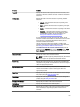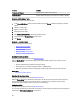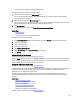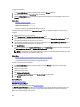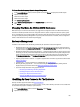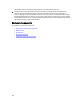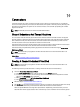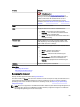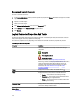Software Support
To Locate View Slot Occupancy Report In Storage Management
1. In the Server Administrator window, under the system tree, expand Storage to display the controller objects.
2. Expand a controller object.
3. Select the connector object.
4. Select the enclosure object.
5. Click Information/Configuration.
6. Select View Slot Occupancy Report from the Available Tasks drop-down menu.
7. Click Execute.
Changing The Mode On 220S And 221S Enclosures
Make sure that you turn off the enclosure before you toggle the bus configuration switch on a 220S or 221S enclosure,
the enclosure should be powered off. The bus configuration switch is used to change the enclosure to split bus, joined
bus, or clustered mode. If you change the 220S or 221S enclosure mode with the enclosure turned on, the enclosure may
no longer be displayed by Storage Management and you may notice erratic behavior. In addition, the bus configuration
switch on these enclosures is not rated for frequent toggling.
Enclosure Management
In addition to the enclosure tasks, the following activities may be required for enclosure management:
• Identifying the service tag of the enclosure — To identify the service tag of the enclosure, select the enclosure
in the tree view and click Information/Configuration. The Information/Configuration page displays the service tag
and other enclosure properties.
• Identifying the Express Service Code of the enclosure — The Express Service Code is a numeric function of your
service tag. You can key in the numeric Express Service Code for automated call-routing while calling technical
support. To identify the Express Service Code of the enclosure, select the enclosure in the tree view and click
the Information/Configuration. The Information/Configuration displays the Express Service Code and other
enclosure properties.
• Preparing a physical disk for removal — To prepare a physical disk for removal is a physical disk command. See
Preparing To Remove.
• Troubleshooting — For more information on Troubleshooting, see Troubleshooting.
• Removing the wrong physical disk — You can avoid removing the wrong physical disk by blinking the LED
display of the disk you intend to remove. See Blinking And Unblinking A Physical Disk.
• If you have already removed the wrong physical disk, see:
– Recovering From Removing The Wrong Physical Disk
– Identifying An Open Connector On The Enclosure
– Checking The Temperature Of The Enclosure
– Verifying The EMM Firmware Version Of The Enclosure
Identifying An Open Connector On The Enclosure
Does my controller support this feature? See Supported Features.
If you have not attached the enclosure to an open connector, you may need to identify a connector on the controller that
can be used for this purpose. To identify an open connector:
1. In the Server Administrator window, under the System tree, expand Storage.
2. Expand the controller object.
105