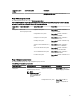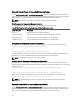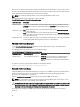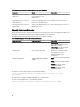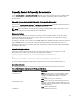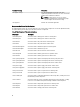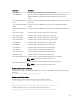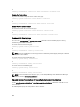Reference Guide
NOTE: If you specify setting=rootpw but do not specify the other name=value pair parameters, you enter
interactive mode, and the command line prompts you for the remaining values.
The following table displays the valid parameters for the command.
Table 37. SNMP Root Password Parameters
name=value pair Description
setting=rootpw Required
oldpw=<
oldpassword
> Enter the old SNMP root password
newpw=<
newpassword
> Sets the new SNMP root password
confirmnewpw=<
newpassword
> Confirms the new SNMP root password
When you type omconfig preferences snmp setting=rootpw, the system prompts you to supply values
for the required parameters.
When you type omconfig preferences snmp, you must supply all the parameters in the initial command line. For
example:
omconfig preferences snmp setting=rootpw oldpw=openmanage newpw=serveradmin
confirmnewpw=serveradmin
Table 38. SNMP Set Operations Parameters
name=value pair Description
setting=snmpset Required
enable=true Allows SNMP set operations
enable=false Disallows SNMP set operations
For example, to disallow SNMP set operations use the following command:
omconfig preferences snmp setting=snmpset enable=false
NOTE: After executing the command to enable or disable SNMP set operations, restart services for the change to
take effect. On systems running supported Microsoft Windows operating systems, restart the Windows SNMP
Service. On systems running supported Red Hat Enterprise Linux and SUSE Linux Enterprise Server operating
systems, restart Server Administrator services by running the srvadmin-services.sh restart
command.
Omconfig Preferences Useraccess
Depending on the policies of your organization, you may want to restrict the access that some user levels have to Server
Administrator. The omconfig preferences useraccess command allows you to grant or withhold the right of users and
power users to access Server Administrator.
The following table displays the valid parameters for the command:
95