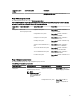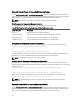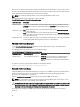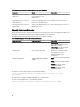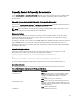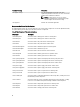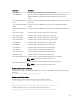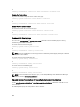Reference Guide
Therefore, for a computer named "myOmsa" running Server Administrator, the default name is "myOmsa–omsa". This is
the name of Server Administrator defined in Active Directory by using the snap-in tool. This name must match the name
for the application object in Active Directory in order to find user privileges.
NOTE: This command is applicable only on systems running the Windows operating system.
The following table displays the valid parameters for the command:
Table 35. Valid Parameters Of Omconfig Preferences Dirservice
name=value pair Description
prodname=<text> Specifies the product to which you want to apply the Active Directory configuration changes.
prodname refers to the name of the product defined in omprv32.ini. For Server Administrator, it
is "omsa".
enable=<true | false>
true: Enables Active Directory service authentication support and the Active Directory Login
option on the login page.
false: Disables Active Directory service authentication support and the Active Directory Login
option on the login page. If the Active Directory Login option is not present, you can only login to
the local machine accounts.
adprodname=<text> Specifies the name of the product as defined in the Active Directory service. This name links the
product with the Active Directory privilege data for user authentication.
Omconfig Preferences Messages
Use the omconfig preferences messages command to select the format of alert messages. The default format is
traditional, which is the legacy format.
The following table lists the parameters you can use with this command.
Table 36. Valid Parameters Of Configuring Preferences Messages
name=value pair 1 name=value pair 2 Description
attribute=format setting=traditional | enhanced
traditional: Sets the alert message to traditional format.
enhanced: Sets the alert message to Enhanced Event
Messaging format. This is similar to the format available in
iDRAC7.
For example, to set the message format to traditional use the following command:
omconfig preferences messages format=traditional
Omconfig Preferences Snmp
Setting the SNMP root password allows administrators to restrict access to SNMP set operations that allow important
systems management interventions. You can configure the SNMP root password normally (by typing all of the
parameters in one command line) or interactively.
Using the omconfig preferences snmp command, you can also configure SNMP set operations.
NOTE: Due to the limitations of certain operating systems (for example, VMware ESXi), certain features are not
available with this release of OpenManage Server Administrator.
CAUTION: Interactive mode is the more encrypted method of setting the SNMP root password. In non-interactive
mode, the values you enter for the
newpw
and
confirmnewpw
options appear on the system’s monitor when you
type them. In the interactive mode, the values you type for passwords are masked.
The parameters for configuring the SNMP root password are the same whether you configure it interactively or
iteratively.
94