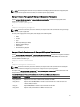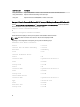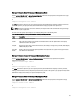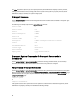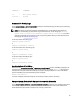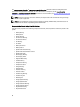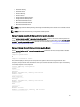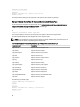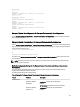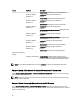Command Line Interface Guide
SEVERITY
: COMPONENT
Ok : Main System Chassis
Critical
: Storage
Commands For Viewing Logs
Use the omreport system or omreport servermodule command to view the following logs: the alert log, the command log,
and the hardware or ESM log.
NOTE: If the Alert log or Command log displays invalid XML data (such as when XML data generated for the
selection is not well-formed), you must clear the log and resolve the issue. To clear the log, type: omconfig
system alertlog action=clear
or omconfig system cmdlog action=clear. If you need to
retain the log information for future reference, save a copy of the log before clearing. For more information about
clearing logs, see Commands For Clearing Logs.
To view the contents of the alert log, type:
omreport system alertlog
or
omreport servermodule alertlog
To view the contents of the command log, type:
omreport system cmdlog
or
omreport servermodule cmdlog
To view the contents of the ESM log, type:
omreport system esmlog
or
omreport servermodule esmlog
Overall Health Status Of The ESM Log
When you run the omreport system esmlog or omreport servermodule esmlog command, the ESM log is displayed. The
first line of the report reflects the overall health of the system hardware. For example, Health: OK means that less
than 80 percent of the space allotted for the ESM log is occupied by messages. If 80 percent or more of the allotted
space for the ESM log is occupied, the following caution is displayed:
Health: Non-Critical
If a caution is displayed, resolve all warning and critical severity conditions, and then clear the log.
Omreport System Alertaction Or Omreport Servermodule Alertaction
Use the omreport system alertaction or omreport servermodule alertaction command to view a summary of alert actions
that have been configured for warning and failure events on the system components. Alert actions determine how
Server Administrator responds when a component has a warning or failure event.
45