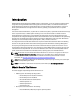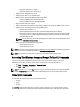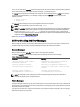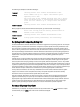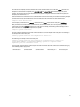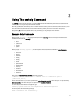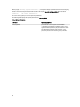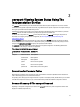Command Line Interface Guide
1
Introduction
Dell OpenManage Server Administrator (OMSA) provides a comprehensive, one-to-one systems management solution
through either an integrated Web browser-based graphical user interface (GUI) or a command line interface (CLI).
Server Administrator is designed for system administrators to manage systems locally and remotely on a network. It
allows system administrators to manage their entire network by providing a comprehensive one-to-one systems
management.
In the context of Server Administrator, a system refers to a stand-alone system, a system with attached network storage
units in a separate chassis, or a Blade system consisting of one or more server modules in a modular enclosure.
Server Administrator provides easy-to-use management and administration of local and remote systems through a
comprehensive set of integrated management services. Server Administrator is the sole installation on the system being
managed and is accessible both locally and remotely from the Server Administrator home page. Server Administrator
enables you to access remotely monitored systems by dial-in, LAN, or wireless connections.
The configuration features enable Server Administrator to perform essential tasks described in detail in the following
sections. This CLI guide documents all the commands that apply to Server Administrator and Storage Management.
The reporting and viewing features enable retrieval of the overall health status for systems on the network. You can
view information about voltage, temperature, fan's revolutions per minute (RPM), memory functioning, and many other
critical details at the component level. You can also see a detailed account of the cost of ownership (COO) about the
system, retrieve version information about the BIOS, firmware, operating system, and all installed software.
NOTE: The CLI does not use the Server Administrator Web server. For concerns on encryption, from the CLI, run
the omconfig system webserver action=stop command to turn off the Web server. The Web server starts
automatically after a reboot, so you must run this command each time the system is rebooted. . For more
information, see omconfig system webserver or omconfig servermodule webserver.
NOTE: After installing Dell OpenManage Server Administrator, ensure that you log out and log in to reset the path
to access Dell OpenManage CLI utilities.
NOTE: For information on terms used in this document, see the
Glossary
at dell.com/support/manuals.
What's New In This Release
The release highlights of OpenManage Server Administrator are:
• Added support for the following operating systems:
– Red Hat Enterprise Linux 5.9 (32–bit and 64–bit)
– Red Hat Enterprise Linux 6.4 (64–bit)
– Microsoft Windows Server 2012 Essentials
– VMware vSphere 5.1 U1
– VMware vSphere 5.0 U2
– Citrix XenServer 6.2
• Security fixes and enhancements for the following:
– Fixed CVE-2012-6272, CSRF, XSS, and generic path manipulation
11