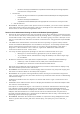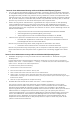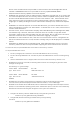Release Notes
DF152362: Storage Management may not display controllers installed with the Service and
Diagnostics utility.
Description: Storage Management may not recognize devices that are installed after
Storage Management is already running.
Solution: If Storage Management does not recognize a newly-added device and this
problem has not been corrected with a Global Rescan, then reboot the system.
DF120475: Storage Management SNMP traps are not filtered by Server Administrator.
Description: Server Administrator allows you to filter SNMP traps that you do not want to
receive. To implement SNMP trap filtering, select the "System" tree-> "Alert Management"
tab-> "SNMP Traps" subtab. The "SNMP Traps" subtab has options for enabling and
disabling SNMP traps based on severity or the component that generates the trap. Even
when the SNMP traps are disabled, Storage Management generates SNMP traps.
Solution: SNMP trap filtering will be provided in a future release of Storage Management.
When issuing certain "omconfig storage" CLI commands with "Power User" privileges, the
"Error! User has insufficient privileges to run command: omconfig" message may be
displayed. You must be logged on as an Administrator to perform these actions.
Using the Storage Management Service "Advanced Create VDisk Wizard" may occasionally
result in a vertical scrollbar of less than normal width. If this occurs, resizing the Server
Administrator window causes the vertical scrollbar to be redrawn correctly.
Using the GUI, if a virtual disk is renamed to a name containing multiple blank and
consecutive spaces, the name is truncated to a single space after "Apply" is clicked.
Fluid Cache Details are not automatically enumerated on SUSE Linux 11 SP2 x86_64
operating system after system reboot.
Description: Fluid Cache details are not enumerated in CLI or GUI after system reboot.
Issue is applicable only to SUSE Linux 11 SP2 x86_64 operating system.
Solution: To see the Fluid Cache details through CLI or GUI, connect to Fluid cache
through CLI or GUI.
o
CLI Command to connect to Fluid Cache: omconfig storage fluid cache
action=connect
o
GUI Command to connect to Fluid Cache: Although Fluid Cache details are
not enumerated in GUI after system reboot, Fluid Cache component is
enumerated in Storage component tree.
Steps to connect:
1.
Click on Fluid Cache component listed under storage tree.
2.
Click on “Connect Fluid Cache” option to connect to Fluid Cache.
DAS Fluid Cache License cannot be applied through DWS Client.
After hot removing the PCIe SSD which is part of Fluid Cache Pool, Fluid Cache Pool does
not show the updated value of Cache Count.
Installation Prerequisites
Storage Management does not display controllers and their features on systems that do not meet the
driver and firmware requirements. At Storage Management runtime, you can determine whether the
system meets the firmware requirement or not, by checking the application log files for notifications on
outdated firmware. At runtime, On SCSI controllers, Storage Management displays the firmware version
at runtime while on SAS controllers it displays the firmware and driver versions.
Installation Procedure
For complete installation instructions, see the "Server Administrator Installation Guide Version 7.3".