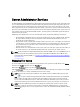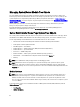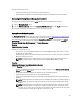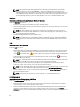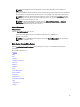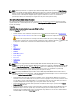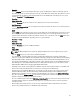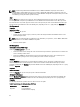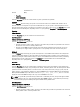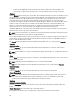Users Guide
NOTE: Hardware performance is supported only on Dell PowerEdge xx0x and later systems. The Power Supplies
option is not available on Dell PowerEdge 1900. Power management is supported on limited Dell PowerEdge xx0x
and later systems. Power Supply Monitoring and Power Monitoring features are available only for systems that
have two or more redundant, hot-swappable power supplies installed. These features are unavailable for
permanently installed, non-redundant power supplies that lack power management circuitry.
Main System Chassis/Main System Properties
The system/server module may contain one main system chassis or several chassis. The main system chassis/main
system contains the essential components of a system. The Main System Chassis/Main System object action window
includes the following:
Properties
Subtabs: Health | Information | System Components (FRU) | Front Panel
Under the Properties tab, you can:
• View the health or status of hardware components and sensors. Each listed component has a System/Server
Module Component Status Indicators icon next to its name. indicates that a component is healthy (normal).
indicates that a component has a warning (noncritical) condition and requires prompt attention.
indicates that a component has a failure (critical) condition and requires immediate attention. indicates that
a component's health status is unknown. The available monitored components include:
• Batteries
• Fans
• Hardware Log
• Intrusion
• Network
• Power Management
• Power Supplies
• Processors
• Temperatures
• Voltages
NOTE: Batteries are supported only on Dell PowerEdge x9xx and Dell PowerEdge xx0x systems. The Power
supplies is not available on Dell PowerEdge 1900. Power management is supported on limited Dell PowerEdge xx0x
systems. Power Supply Monitoring and Power Monitoring features are available only for systems that have two or
more redundant, hot-swappable power supplies installed. These features are unavailable for permanently
installed, non-redundant power supplies that lack power management circuitry.
NOTE: If the QLogic QLE2460 4Gb Single-Port Fibre Channel HBA, QLogic QLE2462 4Gb Dual-Port Fibre Channel
HBA, Qlogic QLE2562 Dual Port FC8 Adapter, or Qlogic QLE2560 Single Port FC8 Adapter cards are installed on yx2x
systems, the System Components (FRU) screen is not displayed.
• View information about the main system chassis attributes such as the Host Name, iDRAC version, Lifecycle
Controller version, Chassis Model, Chassis Lock, Chassis Service Tag, Express Service Code, and Chassis Asset
Tag. The Express Service Code (ESC) attribute is a 11-digit numeric-only conversion of the Dell system Service
Tag. When calling Dell Technical Support, you can key in the ESC for auto call routing.
• View detailed information about the field-replaceable units (FRUs) installed in your system (under the System
Components (FRU) sub tab).
• Enable or disable the managed system's front panel buttons, namely Power button and Non-Masking Interrupt
(NMI) button (if present on the system). Also, select the managed system’s LCD Security Access level. The
managed system’s LCD information can be selected from the drop-down menu. You can also enable Indication
of Remote KVM session from the Front Panel sub tab.
46