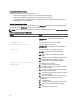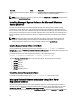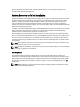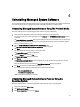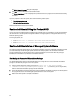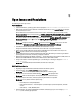Software Support
4
Uninstalling Managed System Software
You can uninstall managed system software features by using the
Systems Management Tools and Documentation
DVD,
or the operating system. You can simultaneously perform unattended uninstallation on multiple systems.
Uninstalling Managed System Software Using The Provided Media
Perform the following tasks to uninstall managed system software using the provided media.
1. Insert the
Systems Management Tools and Documentation
DVD into the system's DVD drive.
If the setup program does not start automatically, run the setup.exe in the SYSMGMT\srvadmin\windows directory
on the DVD.
The Server Administrator prerequisite status screen is displayed and runs the prerequisite checks for the managed
system. Any relevant informational, warning, or error messages detected during checking are displayed. Resolve
all error and warning situations, if any.
2. Click the Install, Modify, Repair, or Remove Server Administrator option.
The Welcome to the Install Wizard for Server Administrator screen is displayed.
3. Click Next.
This dialog enables you to modify, repair, or remove the program.
The Program Maintenance dialog box is displayed.
4. Select the Remove option and click Next.
The Remove the Program dialog box is displayed.
5. Click Remove.
The Uninstalling Server Administrator screen is displayed and provides the status and progress of the software
features being uninstalled.
When the selected features are uninstalled, the Install Wizard Completed dialog box is displayed.
6. Click Finish to exit the Server Administrator uninstallation.
If you are prompted to reboot the system, select from the following reboot options:
– Yes, reboot my system now.
– No, I will reboot my system later.
All Server Administrator features are uninstalled.
Uninstalling Managed System Software Features Using the
Operating System
Perform the following tasks to uninstall managed system software features using the operating system.
1. Navigate to the Windows Control Panel.
2. Click Add/Remove Programs.
3. Click Server Administrator, and then click Remove.
23