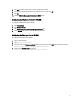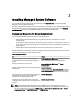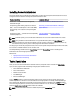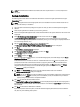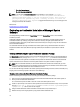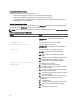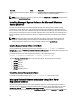Software Support
NOTE: Server Administrator installation also installs some of the required Visual C++ run-time components on
the system.
Custom Installation
The following sections describe how to install Server Administrator and other managed system software using the
Custom Setup option.
NOTE: Management station and managed system services are installed in the same or different directories. You
can select the directory for installation.
1. Log in with built-in administrator privileges to the system on which you want to install the system management
software.
2. Close all open applications and disable any virus-scanning software.
3. Insert the
Dell Systems Management Tools and Documentation
DVD into the system's DVD drive. The autorun menu
is displayed.
4. Select Dell OpenManage Server Administrator from the autorun menu and click Install.
The Dell OpenManage Server Administrator prerequisite status screen is displayed and runs the prerequisite
checks for the managed system. Any relevant informational, warning, or error messages are displayed. Resolve all
error and warning situations, if any.
5. Click the Install, Modify, Repair, or Remove Server Administrator option.
The Welcome to the Install Wizard for Dell OpenManage Server Administrator screen is displayed.
6. Click Next.
The Dell Software License Agreement is displayed.
7. Click I accept the terms in the license agreement , and then click Next.
The Setup Type dialog box is displayed.
8. Select Custom , and then click Next.
If you are installing Server Administrator on a non-Dell PowerEdge system, the installer displays only the Server
Administrator Web Server option.
A selected feature has a hard drive icon next to it. A deselected feature has a red X next to it. By default, if the
prerequisite checker finds a software feature without any supporting hardware, the checker deselects them.
To accept the default directory path to install managed system software, click Next. Otherwise, click Change,
navigate to the directory where you want to install the managed system software, and then click OK.
The Custom Setup dialog box is displayed.
9. Click Next on the Custom Setup dialog box to accept the selected software features for installation.
The Ready to Install the Program dialog box is displayed.
NOTE: You can click Cancel to cancel the installation process. The installation rolls back the changes that you
made. If you click Cancel after a certain point in the installation process, the installation may not roll back
properly, leaving the system with an incomplete installation.
10. Click Install to install the selected software features.
The Installing Dell OpenManage Server Administrator screen is displayed and provides the status and progress of
the software features being installed. After the selected features are installed, the Install Wizard Completed dialog
box is displayed.
11. Click Finish to exit the Server Administrator installation.
If you are prompted to reboot the system, to make the installed managed system software services available for
use, select any of the following reboot options::
15