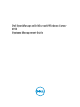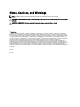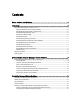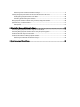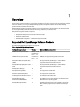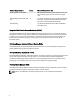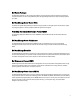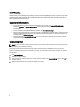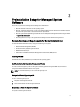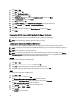Software Support
1. Click Start → Run.
2. Type mmc and click OK.
3. Click File → Add/Remove Snap-in.
4. Select Certificates, and then click Add.
5. In the Certificates snap-in dialog box, select Computer account, and then click Next.
6. Select Local Computer, and then click Finish.
7. Click Close, and then click OK.
8. On the Console window, expand Certificates (Local Computer) in the left navigation pane.
9. Right-click Personal, select All tasks → Request New Certificate .
10. Click Next.
11. Select the appropriate certificate type, Mostly (Computer), and then click Enroll.
12. Click Finish.
Creating the HTTPS Listener With the Valid CA Signed Certificate
Run the installer and click the link on the prerequisite checker to create the HTTPS listener.
NOTE: The HTTP listener is enabled by default and listens at port 80.
Configuring User Authorization WinRM and WMI Servers
To provide access rights to WinRM and WMI services, explicitly add users with the appropriate access levels.
NOTE: To configure user authorization for WinRM and WMI Servers, you must login with administrator privileges.
NOTE: The administrator is configured by default.
NOTE: To provide Remote Enablement rights, add required Power Users and Users of the system to the Remote
Management Users
group. Members of this group can access WMI resources over management protocols (such
as WS-Management through the Windows Remote Management service.)
WinRM
To configure user authorization for WinRM servers:
1. Click Start → Run.
2. Type winrm configsddl default, and then click OK.
3. Click Add and add the required users or groups (local/domain) to the list.
4. Provide the appropriate permission(s) to the respective users, and click then OK.
WMI
To configure user authorization for WMI servers:
1. Click Start → Run.
2. Type wmimgmt.msc, and then click OK.
The Windows Management Infrastructure (WMI) screen is displayed.
3. Right-click the WMI Control (Local) node in the left pane, and then click Properties.
The WMI Control (Local) Properties screen is displayed.
4. Click Security and expand the Root node in the namespace tree.
5. Navigate to Root → DCIM → sysman.
6. Click Security.
The Security screen is displayed.
10