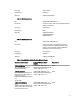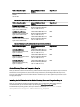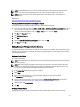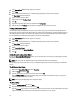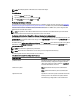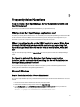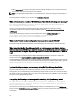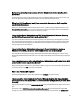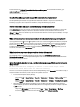Installation manual
NOTE: Install the Administrator Pack on each management station that is managing the new Active Directory
objects. If you do not install the Administrator Pack, you cannot view the new object in the container.
NOTE: For more information about the Active Directory Users and Computers snap-in, see the Microsoft
documentation.
Related Links:
Opening the Active Directory Users and Computers Snap-In
Opening the Active Directory Users and Computers Snap-In
To open the Active Directory Users and Computers snap-in, perform the following steps:
1. If you are on the domain controller, click Start → Admin Tools → Active Directory Users and Computers . If you are
not on the domain controller, you must have the appropriate Microsoft administrator pack installed on the local
system. To install this administrator pack, click
Start → Run, type MMC, and press <Enter>.
2. Click File in the Console 1 window.
3. Click Add/Remove Snap-in.
4. Click Add.
5. Select the Active Directory Users and Computers snap-in and click Add.
6. Click Close and click OK.
Adding Users and Privileges to Active Directory
The Dell-extended Active Directory Users and Computers snap-in allows you to add DRAC, Server Administrator, and IT
Assistant users and privileges by creating RAC, Association, and Privilege objects. To add an object, perform the steps
in the applicable subsection.
Creating a Product Object
To create a Product Object:
NOTE: Server Administrator and IT Assistant users must use Universal-type Product Groups to span domains with
their product objects.
NOTE: When adding Universal-type Product Groups from separate domains, create an Association object with
Universal scope. The default Association objects created by the Dell Schema Extender utility are domain Local
Groups and do not work with Universal-type Product Groups from other domains.
1. In the Console Root (MMC) window, right-click a container.
2. Select New.
3. Select a RAC, Server Administrator, or IT Assistant object, depending on what you have installed.
The New Object window is displayed.
4. Type in a name for the new object. This name must match the Active Directory product name as discussed in
Configuring Active Directory Using CLI on Systems Running Server Administrator.
5. Select the appropriate Product Object.
6. Click OK.
Creating a Privilege Object
Privilege Objects must be created in the same domain as the Association Object to which they are associated.
73