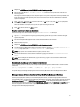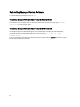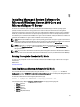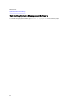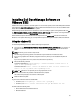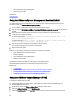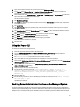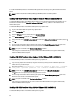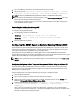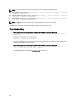Installation manual
4. Navigate to <OM DVD mount point>/SYSMGMT/srvadmin/linux/supportscripts.
5. Execute the script with the sh srvadmin-install.sh command and accept the terms of the end-user
license agreement.
Executing the command displays a list of component options. If any of the components are already installed, then
those components are listed separately with a check mark next to them. The Server Administrator installation
options are displayed.
6. Press <c>to copy, <i> to install, <r> to reset and start over, or <q> to quit. If you press <c>, you are prompted to
enter the absolute destination path.
When the installation is complete, the script has an option for starting the services.
7. Press <y>to start the services or <Enter> to exit.
Using the Install Script To Run in the Silent Mode
Perform these steps for a silent installation using the srvadmin‑install.sh shell script:
1. Log in as root to the system running the supported operating system where you want to install the managed
system components.
2. Insert the
Dell Systems Management Tools and Documentation
DVD into the DVD drive.
3. Mount the DVD, if required.
4. Navigate to <OM DVD mount point>/SYSMGMT/srvadmin/linux/supportscripts.
5. To install the Storage Management Service components, type the command sh srvadmin-install.sh --
storage
(long options) OR sh srvadmin-install.sh -s (short options)
NOTE: Long options can be combined with short options, and vice-versa.
6. Start Server Administrator services after the installation by typing the command sh srvadmin-services
start
.
NOTE: After installing Server Administrator, log out and then log in again to access the Server Administrator
Command Line Interface (CLI).
Determining the OpenManage Server Administrator Architecture
Use the following command to identify if the already installed OpenManage Server Administrator is of 32-bit or 64-bit
architecture
rpm -q --queryformat "%{NAME} - %{ARCH}\n" `rpm -qa | grep srvadmin`
The system displays a message identifying the architecture where, i386 refers to 32-bit and x86_64 refers to 64-bit.
Managed System Software Installation Using Third Party Deployment Software
Use third-party deployment software, such as Altiris Deployment Solution, to install managed systems software on
supported Dell systems. To distribute and install Server Administrator using Altiris, start the Altiris application and import
OpenManage_Jobs.bin located at SYSMGMT\srvadmin\support\Altiris on the
Dell Systems Management Tools and
Documentation
DVD. Specify a job folder to import OpenManage_Jobs.bin. Modify the Run Script and Copy File tasks to
match the deployment environment. When complete, schedule the job to run on the supported Dell systems that are
managed from the Altiris Deployment Solution.
51