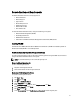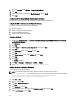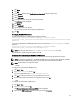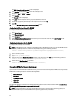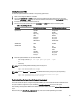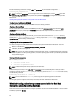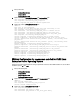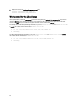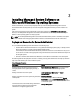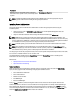Installation manual
8. Click Close.
9. Click OK.
10. On the Console window, expand Certificates (Local Computer) in the left navigation pane.
11. Expand Personal.
12. Select Certificates.
13. In the right-hand pane, double-click the required certificate.
The Certificate screen is displayed.
14. Click Details tab.
15. Select Thumbprint.
16. Copy the thumbprint to the clipboard.
You can use this parameter while creating the HTTPS listener.
17. Click OK.
Creating the WinRM HTTPS Listener
To enable the HTTPS listener on WinRM, type the following command:
winrm create winrm/config/Listener?Address=*+Transport=HTTPS
@{Hostname="<host_name>";CertificateThumbprint="6e132c546767bf16a8acf4fe0e713d5b
2da43013"}
If you are using Windows Server 2008 Small Business Server, leave the value of CertificateThumbprint blank
as follows:
winrm create winrm/config/Listener?Address=*+Transport=HTTPS
@{Hostname="<host_name>";CertificateThumbprint=""}
NOTE: Ensure that the values of the Hostname and CertificateThumbprint are correct.
The HTTP listener is enabled by default and listens at port 80.
Configuring User Authorization for WinRM and WMI Servers
To provide access rights to WinRM and WMI services, explicitly add users with the appropriate access levels.
NOTE: To configure user authorization - For WinRM and WMI Servers, you must login with administrator privileges.
- For Windows Server 2008 operating systems, you must login with built-in administrator privileges
NOTE: The administrator is configured by default.
WinRM
To configure user authorization for WinRM servers:
1. Click Start → Run.
2. Type winrm configsddl and click OK.
If you are using WinRM 2.0, type winrm configsddl default.
3. Click Add and add the required users or groups (local/domain) to the list.
4. Provide the appropriate permission(s) to the respective users and click OK.
WMI
To configure user authorization for WMI servers:
1. Click Start → Run.
2. Type wmimgmt.msc and click OK.
The Windows Management Infrastructure (WMI) screen is displayed.
3. Right-click the WMI Control (Local) node in the left pane and click Properties.
23