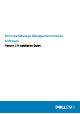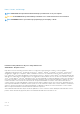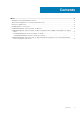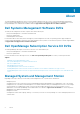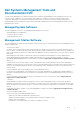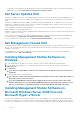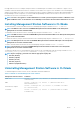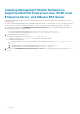Users Guide
the supported server roles. For example, the Explorer shell is not installed as part of a Windows Server 2008 Core or Hyper-V Server
installation. Instead, the default user interface for a Windows Server 2008 Core or Hyper-V Server installation is the command prompt.
Windows Server 2008 Core or Hyper-V Server operating system does not support a graphical user interface (GUI) based installation of
Dell OpenManage software components. You need to install Dell OpenManage software in the CLI mode on Server Core. For more
information on Server Core, see the Microsoft website.
NOTE: You have to be logged in as a built-in Administrator to install systems management software on Windows Server
2008 and Windows Vista. See the Windows Server 2008 Help for information about the built-in Administrator account.
Installing Management Station Software in CLI Mode
To install the DRAC Tools, launch the MSI file from the command prompt using the command: msiexec /i DRAC.msi
NOTE: The DRAC.msi file is located at SYSMGMT\ManagementStation\windows\DRAC on the
Dell Systems
Management Tools and Documentation
DVD.
To install BMU, launch the MSI file from the command prompt using the command: msiexec /i BMC.msi
NOTE: The BMC.msi file is located at SYSMGMT\ManagementStation\windows\BMC on the
Dell Systems Management
Tools and Documentation
DVD.
To install Active Directory Snap-In, launch the MSI file from the command prompt using the command: msiexec /i ADSnapIn.msi
NOTE: The ADSnapIn.msi file is located at SYSMGMT\ManagementStation\windows\ADSnapIn on the
Dell Systems
Management Tools and Documentation
DVD.
To install IT Assistant, launch the MSI file from the command prompt using the command: msiexec /i ITA.msi
NOTE:
The ITA.msi file is located at SYSMGMT\ManagementStation\windows\ITAssistant on the
Dell Systems
Management Tools and Documentation
DVD.
To install the localized version of the management station software, in the command prompt type the following command: msiexec / I
<management_station_software>.msi TRANSFORMS= <languauge_transform>.mst
NOTE:
Replace <language_transform>.mst with the appropriate language file:
• 1031.mst (German)
• 1034.mst (Spanish)
• 1036.mst (French)
• 1041.mst (Japanese)
• 2052.mst (Simplified Chinese)
Uninstalling Management Station Software in CLI Mode
To uninstall management station software, run the commands as listed in the table below.
Table 1. Commands to Uninstall Management Station Software
Management Station Software Command
DRAC Tools
msiexec /x DRAC.msi (or) msiexec /x {48C40D20-6991-497D-B58C-
C9DD95929D6E}
BMU
msiexec /x BMC.msi (or) msiexec /x {8BA29086-5A36-4F78-
BD8A-454BB9882E7C}
Active Directory Snap-In
msiexec /x ADSnapIn.msi (or) msiexec /x {8128AB24-7C61-4FD3-
A577-480090C297FA}
IT Assistant
msiexec /x ITA.msi (or) msiexec /x {519B2CD3-964F-4776-8BB9-
A78F2BD2C098}
About 7