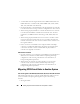User's Manual
Moving Physical and Virtual Disks from One System to Another 267
• Saving the New Controller Configuration
Moving the Disks
1
Turn off the system that the physical disks are being moved from.
2
If the receiving controller has a preexisting virtual disk configuration on
attached physical disks, use the following procedure for clearing the
configuration:
– Turn off the receiving server.
– Remove all the physical disks from the controller.
– Start up the receiving server and clear the configuration from the
controller BIOS. After making the changes, power down the server
when it indicates to reboot the system.
3
If the receiving controller does not have a preexisting virtual disk
configuration, then turn off its server.
4
Place the physical disks into the new enclosure.
5
Start up the system connected to the receiving controller. When the
system connected to the new enclosure comes up, use the BIOS access
<Ctrl+M> to update the controller configuration with the information
saved on the physical disks. Exiting the BIOS access requires one more
reboot of the system.
6
The migration is complete. The virtual disk is now manageable through
Storage Management.
7
Continue with Saving the New Controller Configuration.
Saving the New Controller Configuration
Use the following procedure to enter the controller BIOS configuration
screens to save the new configuration.
1
Reboot the PowerEdge
server.
2
Enter the PowerEdge RAID Controller BIOS by pressing <Ctrl+M>
when prompted during the power on self test (POST) of the controller
during the bootup sequence.
3
Select the
Configure
menu option and press <Enter>.
4
Select
View/Add Configuration
and press <Enter>.