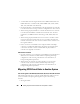User's Manual
264 Virtual Disks
3
Click
Apply Changes
. To exit without replacing the member disk, click
Go Back To Virtual Disk Page
.
NOTE: For PERC H310, H700, H710, H710P, H800, and H810 controllers
,
if any of the
drives you selected is in the spun down state, the following message is displayed:
"The below listed physical drive(s) are in the spun down state. Executing this task
on these drive(s) takes additional time, because the drive(s) need to spun up." The
message displays the ID(s) of the spun down drive(s).
You can view the progress of the
Replace Member Disk
task on the
Physical Disk Details
page. For more information, see Physical Disk or
Physical Device Properties and Tasks.
To locate this task in Storage Management:
1
Expand the
Storage
tree object to display the controller objects.
2
Expand a controller object.
3
Select the
Virtual Disks
object.
4
Select
Replace Member Disk
from the
Available Tasks
drop-down menu.
5
Click
Execute.
Virtual Disk Task: Replace Member Disk (Step 2
of 2)
This screen displays the summary of the attributes of the virtual disk in which
you replaced the member disk. Use this screen to review your changes before
completing the virtual disk replace member task.
To Replace a Member Disk: Step 2 of 2
1
Review your changes. The source
Physical Disk
table displays details of
the source physical disk. The destination
Physical Disk
table
displays
details of the destination physical disk.
2
Click
Finish
to complete the replace member task. If you want to change
the replace member, click
Go Back to Previous Page
. To exit without
making changes, click
Cancel
.