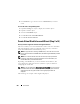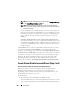User's Manual
Virtual Disks 247
the controller. In most cases, the maximum length is 15 characters. The
name cannot start with a space or end with a space.
It is recommended that you specify a unique name for each virtual disk. If
you have virtual disks with the same name, it is hard to differentiate the
alerts generated for these virtual disks.
NOTE: The CERC SATA1.5/2s controller does not allow you to specify a name for
concatenated virtual disks. The concatenated virtual disk is created with a default
name.
2
The
Size
text box displays the default size of the virtual disk, depending
upon the RAID configuration you selected. You can specify a different
size. The virtual disk size must be within the minimum and maximum
values displayed near the
Size
text box. In some cases, the virtual is
slightly larger than the size you specify. The Create Virtual Disk wizard
may round up the size of the virtual disk to avoid rendering a portion of
the physical disk space unusable.
NOTE: When creating a virtual disk on the CERC SATA1.5/2s controller or on a
controller that is in a cluster configuration, you must specify the maximum virtual
disk size.
3
Select a stripe size from the
Stripe Size
drop-down menu. The stripe size
refers to the amount of space that each stripe consumes on a single disk.
For more information, see What Is RAID?.
4
Select the read, write, and disk cache policy. These selections can vary
depending on the controller. For more information, see RAID Controller
Read, Write, Cache, and Disk Cache Policy.
NOTE: Read, write, and cache policies are not supported on the CERC SATA1.5/2s
controller. There is limited support for write policy on controllers that do not have a
battery. For more information, see Write Policy. The cache policy is not supported
on any controller that does not have a battery. For more information, see RAID
Controller Read, Write, Cache, and Disk Cache Policy.
5
Click
Continue
to go to the next screen if you want to cancel the virtual
disk, click
Exit Wizard
. If you want to return to the previous screen and
change your selections, click
Go Back To Previous Page
.