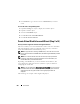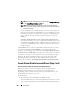User's Manual
244 Virtual Disks
3
Click
Continue
to go to the next screen or
Exit Wizard
if you want to
cancel.
To locate this task in Storage Management:
1
Expand the
Storage
tree object to display the controller objects.
2
Expand a controller object.
3
Select the
Virtual Disks
object.
4
Click
Go To Create Virtual Disk Wizard.
5
Click
Go To Advanced Wizard
.
Create Virtual Disk Advanced Wizard (Step 2 of 4)
Does my controller support this feature? See Supported Features.
This screen enables you to select which disks is used to create the virtual disk.
The items displayed on this screen depend on the selections you made in
Create Virtual Disk Advanced Wizard (Step 1 of 4).
NOTE: If a physical disk is receiving a SMART alert, it cannot be used in a virtual
disk. For more information on SMART alerts, see Monitoring Disk Reliability on RAID
Controllers.
NOTE: For a controller that has more than one channel, it may be possible to
configure a virtual disk that is channel-redundant. For more information, see
Channel Redundancy and Thermal Shutdown.
Depending on the RAID level you selected and the virtual disk size, this
screen displays the disks and connectors (channels or ports) available for
configuring the virtual disk.
NOTE: If you have selected the Create Encrypted Virtual Disk check box in Create
Virtual Disk Advanced Wizard (Step 1 of 4), then only encrypted physical disks are
displayed. Else, both encrypted as well as unencrypted physical disks are
displayed.
The following is an example of what might be displayed: