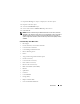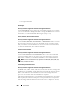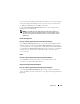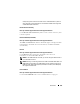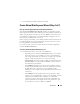User's Manual
240 Virtual Disks
If you need to change a selection, click
Go Back To Previous Page
to
return to Create Virtual Disk Express Wizard (Step 1 of 2).
NOTE: If a physical disk is receiving a SMART alert, it cannot be used in a virtual
disk. For more information on SMART alerts, see Monitoring Disk Reliability on RAID
Controllers.
2
Review the
Assign Dedicated Hot Spare
section.
A hot spare is an
unused backup physical disk that can be used to rebuild data from a
redundant virtual disk.
For more information
, see
Protecting Your Virtual
Disk with a Hot Spare.
Select the
Physical Disk
check box if you want to assign a dedicated hot
spare.
The
Physical Disk
check box is not available if the controller does not
have a physical disk that is a suitable hot spare for the virtual disk you are
creating. For example, the available physical disks may be too small to
protect the virtual disk. If the
Physical Disk
check box is not available,
you may need to specify a smaller virtual disk, use a different RAID level,
or change the disk selection using the Create Virtual Disk Advanced
wizard.
NOTE: By default an encrypted virtual disk is created if the controller is
encryption-enabled and has sufficient number of encrypted physical disks to create
a virtual disk of the selected RAID level. In this case, the Summary of Virtual Disk
Attributes displays a Encrypt Virtual Disk attribute with a value Yes, and only
encrypted physical disks are listed as candidates for hot spare.
3 Do one of the following:
•Click
Finish
to create the virtual disk with the attributes shown on
this screen.
For PERC H700 and PERC H800 controllers, if any of the drives you
selected is in the spun down state, the following message is displayed:
The below listed physical drive(s) are in the spun down state.
Executing this task on these drive(s) takes additional time, because
the drive(s) need to spun up.
The message displays the ID(s) of the spun
down drive(s).
•Click
Go Back To Previous Page
to return to Create Virtual Disk
Express Wizard (Step 1 of 2) if you want to change your selections.
•Click
Exit Wizard
to cancel the virtual disk.