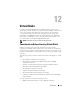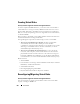User's Manual
Virtual Disks 219
To reconfigure a virtual disk:
1
Review the information in Starting and Target RAID Levels for Virtual
Disk Reconfiguration and Capacity Expansion.
2
Locate the controller on which the virtual disk resides in the tree view.
Expand the controller object until the
Virtual Disks
object is displayed.
3
Select the
Reconfigure
task from the virtual disk’s drop-down menu and
click
Execute
.
4
Complete the
Reconfigure
task using the Reconfigure wizard. For more
information, see Virtual Disk Task: Reconfigure (Step 2 of 3).
Starting and Target RAID Levels for Virtual Disk
Reconfiguration and Capacity Expansion
After you have created a virtual disk, the possibilities for reconfiguring the
virtual disk depend on the controller, RAID level, and available physical disks.
The following table describes the possible scenarios for reconfiguring a virtual
disk. For more information on the RAID levels, see Choosing RAID Levels
and Concatenation.
Table 12-1. Virtual Disk Reconfiguration and Capacity Expansion
Controller Starting RAID Level Target RAID Level Comments
PERC 4/SC, PERC
4/DC, PERC
4e/DC, 4/Di,
4e/Si,
PERC
4e/Di, PERC 5/E,
and PERC 5/i
RAID 0RAID 0Add at least one
additional disk
PERC 4/SC, PERC
4/DC, PERC
4e/DC, 4/Di,
4e/Si,
PERC
4e/Di, PERC 5/E,
and PERC 5/i
RAID 0 (on a single
disk)
RAID 1 Add a single disk