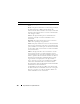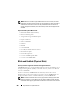User's Manual
192 Physical Disks or Physical Devices
4
Insert a new disk. Make sure that the new disk is the same size or larger as
the disk you are replacing. On some controllers, you may not be able to use
the additional disk space if you insert a larger disk. For more information,
see Virtual Disk Considerations for Controllers. After you complete this
procedure, a rebuild is automatically initiated because the virtual disk is
redundant.
If the disk is not part of a redundant virtual disk:
1
Back up data from the virtual disk.
2
Delete the virtual disk.
3
Replace the disk that is receiving SMART alerts.
4
Create a new virtual disk. Make sure that the new virtual disk is the same
size or larger than the original virtual disk. For controller-specific
information on creating virtual disks, see Virtual Disk Considerations for
Controllers and Virtual Disk Considerations for CERC SATA1.5/6ch, and
CERC SATA1.5/2s Controllers.
5
Restore the backed up data from the original virtual disk onto the newly
created virtual disk.
Related Information:
• Monitoring Disk Reliability on RAID Controllers
Other Disk Procedures
• Replacing a Failed Disk
• Recovering from Removing the Wrong Physical Disk or Physical Device
• Moving Physical and Virtual Disks from One System to Another
• Troubleshooting
Physical Disk or Physical Device Properties and
Tasks
Use this window to view information about physical disks or physical device
and execute physical disk or physical device tasks.
NOTE: Physical devices are applicable only to PCIe SSD.