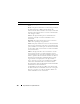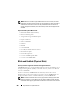User's Manual
Physical Disks or Physical Devices 191
• If you want to include the new disk in a virtual disk, see Virtual Disk
Considerations for Controllers or Virtual Disk Considerations for CERC
SATA1.5/6ch, and CERC SATA1.5/2s Controllers.
How to Avoid Removing the Wrong Disk
You can avoid removing the wrong disk by blinking the LED display on the
disk that you want to remove. For information on blinking the LED display:
• See Blink and Unblink (Physical Disk) to blink the LED display on a
physical disk.
• See Blink and Unblink (Virtual Disk) to blink the LED display on all
physical disks included in a particular virtual disk.
If you have already removed the wrong disk, see Recovering from Removing
the Wrong Physical Disk.
Replacing a Physical Disk Receiving SMART
Alerts
SMART alerts are messages predicting that a disk may fail in the near future.
If a physical disk is receiving SMART alerts, you should replace the disk. Use
the following procedures to replace a disk receiving SMART alerts.
If the disk is part of a redundant virtual disk:
1
Select the redundant virtual disk that includes the physical disk that is
receiving SMART alerts and perform the
Check Consistency
task. For
more information, see Check Consistency.
CAUTION: To avoid potential data loss, you should perform a check consistency
before removing a physical disk that is receiving SMART alerts. The check
consistency verifies that all data is accessible within the redundant virtual disk
and uses the redundancy to repair any bad blocks that may be present. In some
circumstances, failure to perform a check consistency can result in data loss. This
may occur, for example, if the physical disk receiving SMART alerts has bad disk
blocks and you do not perform a check consistency before removing the disk.
2
Select the disk that is receiving SMART alerts and execute the
Offline
task.
3
Manually remove the disk.