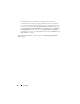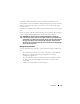User's Manual
140 Controllers
3
Enter a name for the CacheCade. The size is calculated as follows:
CacheCade size = capacity of the smallest SSD * the number of SSDs
4
From the available free disks that are displayed, select the SSDs that you
would like to include in the CacheCade. The selected disks are displayed
in the
Physical Disks Selected
section.
5
Click
Finish
.
NOTE: The procedure of selecting physical disks while creating a CacheCade is
similar to the selection of disks while creating a virtual disk. For more information,
see Create Virtual Disk Advanced Wizard (Step 2 of 4).
Resizing the CacheCade
To resize the CacheCade:
1
In the
CacheCade(s)
screen, go to the CacheCade that you want to resize
and select
Resize ...
from the
Tas ks
drop-down menu.
The
Resize CacheCade(s)
screen is displayed.
2
From the available CacheCade(s), add or remove additional
CacheCade(s) as required. The disks that you select are displayed in the
Selected Physical Disks
section.
NOTE: While selecting and deselecting the SSDs that must participate in the
CacheCade, you must retain at least one of the original SSDs.
3
Click
Finish
.
Renaming the CacheCade
1
In the
CacheCade(s)
screen, go to the CacheCade that you want to
rename and select
Rename ...
from the available
Ta sk s
.
2
In the
Rename
screen, enter the new name for the CacheCade and click
Finish
.
Blinking and Unblinking the CacheCade
In the
CacheCade(s)
screen, go to the CacheCade that you want to blink and
select
Blink...
from the available
Ta sk s
.
The LED of the physical disk(s) participating in the CacheCade glows.