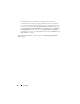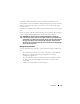User's Manual
136 Controllers
Manage Encryption Key
NOTE: To configure encryption, you do not require an SED. However, to create a
secure virtual disk, you require an SED. The encryption settings are then used to
configure the virtual disk and the SED.
NOTE: The Encryption must be manually enabled for any virtual disk that was
created using SED drives on a controller for which the Encryption was not enabled
earlier. If the virtual disk is created after a controller has had encryption enabled, it
will automatically be configured as an encrypted virtual disk unless the enabled
encryption option is disabled during the advance config virtual disk creation.
On an encryption-capable controller, the Manage Encryption Key task allows
you to enable encryption in LKM mode. If you enable LKM, you can create
an Encryption Key on an encryption-capable controller and save it locally. You
can also change or delete the Encryption Key.
NOTE: This task is available only on PERC H7x0 and H8x0 controllers.
To go to the Manage Encryption Key task in Storage Management:
1
Select
Storage
in the
Storage
tree.
2
Go to
Storage Dashboard
Available Tasks
drop-down menu
Manage
Encryption Key...
.
3
Click
Execute
.
OR
1
Expand the
Storage
tree object to display the controller objects.
2
Select an encryption-capable controller object.
3
Go to
Information/Configuration
subtab
Controller Tasks
drop-down
menu
Manage Encryption Key...
.
4
Click
Execute
.
If the controller is encryption-capable and an Encryption Key is not present,
then the Create Encryption Key page is displayed. Else, the Change or
Delete Encryption Key page is displayed.
Encryption Key
The controller uses the Encryption Key to lock or unlock access to Self
Encryption Disks (SEDs). You can create only one Encryption Key for each
encryption-capable controller.