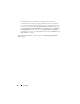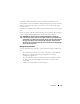User's Manual
134 Controllers
2
You can now edit the remaining parameters on the
Manage Physical Disk
Power
screen. You can also configure the options in the
QOS
section as
described below.
To manage physical disk power through the QOS option:
1
Select the
Customized Power Save Mode
option.
2
In the
Spin Down Configured Drives
drop-down menu, select
Enabled
.
3
The
Quality of Service (QOS)
option is enabled. Enter the
Start Time
and
Time Interval
to spin up.
4
Click
Apply
.
To manage the time interval for the QOS option at the virtual disk level:
1
In the
Quality Of Service (QOS)
pane, select the
Enable Quality of
Service Settings
check box.
2
Set the start time. The start time can range between 1-24 hours.
3
Click
Apply Changes
.
NOTE: The Enable Quality of Service Settings option is enabled only if the
Spin Down Configured Drives option is Enabled.
To locate this task in Storage Management:
1
Expand the
Storage
tree object to display the controller objects.
2
Select a controller object.
3
Select the
Information/Configuration
subtab.
4
Select
Manage Physical Disk Power
from the
Available Tasks
drop-down
menu.
5
Click
Execute
.
Manage Preserved Cache
The Managed Preserved Cache feature provides you the option to ignore or
restore the controller cache data.
In the write-back policy, data is written to the cache before being written to
the physical disk. If the virtual disk goes offline or is deleted for any reason,
the data in the cache is lost.