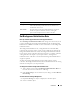User's Manual
124 Controllers
2
Select a controller object.
3
Select the
Information/Configuration
subtab.
4
Select
Set Reconstruct Rate
from the
Available Tasks
drop-down menu.
5
Click
Execute
.
You can also locate this task from the Change Controller Properties drop
down menu. For more information, see Change Controller Properties.
Related Information:
• Virtual Disk Task: Reconfigure (Step 1 of 3)
Redundant Path Configuration
Does my Controller Support This Feature? See Supported Features.
Redundant path is supported only on external PERC cards that use firmware
version 6.1 and later. A redundant path internal to the system is not
supported. Dell PowerVault MD1xxx enclosures are supported.
For redundant paths, the enclosure must be in the Unified mode but specific
port connections are not required. A connection from either controller ports
to either EMM In ports creates the redundant path as long as two cables are
used. But, Redundant Path continues to appear in the field even as the
redundant path is removed. The redundant path ceases to appear only when
it is cleared in the storage management.
In a daisy-chain scenario, more than one enclosure can be connected to a
controller in a redundant path mode. You can connect up to three PowerVault
MD1000 and MD1120 to a PERC 6/E controller in a daisy-chained enclosure.
And, you can connect up to four PowerVault MD1200 and MD1220 to a
PERC H800 and PERC H810 controller in a daisy-chained enclosure. For an
example of a daisy chain configuration (for PERC 6/E controller.), see
Figure 7-1.