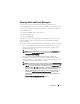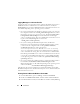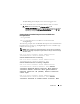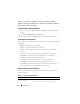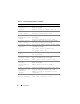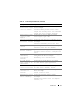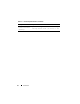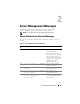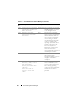Reference Guide
12 Introduction
Logging Messages to a Unicode Text File
Logging messages to a Unicode text file is optional. By default, the feature is
disabled in the Server Administrator. To enable this feature, modify the
Event Manager section of the dcemdy<xx>.ini configuration file where xx is
32 or 64 bit depending on the operating system, as follows:
• On systems running Microsoft Windows operating systems, you can locate
the configuration file in the
<install_path>\dataeng\ini
directory and set
the property
UnitextLog.enabled=true
. The default
install_path
is
C:\Program Files\Dell\SysMgt
. Restart the
DSM SA Event Manager
service to enable the setting. The Server Administrator Unicode text event
log file is named
dcsys32.log
and is located in the
<
install_path>\omsa\log directory
.
• On systems running the Red Hat Enterprise Linux, SUSE Linux
Enterprise Server, Citrix XenServer and VMware ESX operating systems,
you can locate the configuration file in the
/opt/dell/srvadmin/etc/
srvadmin-deng/ini
directory and set the property
UnitextLog.enabled=true
. Run the
/etc/init.d/dataeng
restart
command to restart the Server Administrator Event Manager
service and enable the setting. This also restarts the Server Administrator
Data Manager and SNMP services. The Server Administrator Unicode text
event log file is named
dcsys<xx>.log
where
xx
is
32
or
64
bit depending
on the operating system and is located in the
/opt/dell/srvadmin/var/log/
openmanage
directory.
• On systems running the in ESXi operating system the dcemdy32.ini file is
located under /
etc/cim/dell/srvadmin/srvadmin-deng/ini/
and the
dcsys<xx>.log
where
xx
is
32
or
64
bit depending on the operating system
and is located under
/etc/cim/dell/srvadmin/log/openmanage/
The following sub-sections explain how to launch the Windows Server 2008,
Red Hat Enterprise Linux, SUSE Linux Enterprise Server, VMware ESX, and
VMware ESXi event viewers.
Viewing Events in Microsoft Windows Server 2008
1
Click the
Start
button, point to
Settings
, and click
Control Panel
.
2
Double-click
Administrative Tools
, and then double-click
Event Viewer
.
3
In the
Event Viewer
window, click the
Tree
tab and then click
System Log
.