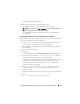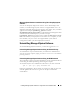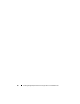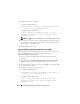Installation manual
Installing Managed System Software on Supported Linux and VMware ESX 83
[
-h|--help
] — Displays the help text.
Options that can be used along with the options above:
[
-p|--preserve
] — Preserves the screen without clearing off.
NOTE: If you do not use the [-p | --preserve] option during the installation, the
history information on the screen gets cleared off.
[
-a|--autostart
] — Starts the installed services after components have
been installed.
Using the Shell Script to Perform the Installation in Interactive Mode
This installation procedure uses the srvadmin-install.sh to prompt
you for the installation of specific components.
1
Log in as
root
to the system running the supported operating system
where you want to install the managed system components.
2
Insert the
Dell Systems Management Tools and Documentation
DVD into
the DVD drive.
3
Mount the DVD, if required.
4
Navigate to
<
OM DVD mount point
>/
SYSMGMT/srvadmin/linux/supportscripts
.
5
Execute the script with the
sh srvadmin-install.sh
command
and accept the terms of the end-user license agreement.
Executing the command displays a list of component options. If any of the
components are already installed, then those components are listed
separately with a check mark next to them. The Server Administrator
installation options are displayed.
6
Press <
c
> to copy, <
i
> to install, <
r
> to reset and start over, or <
q
>
to quit. If you press <
c
>, you are prompted to enter the absolute
destination path.
When the installation is complete, the script has an option for starting the
services.
7
Press <
y
> to start the services or <Enter> to exit.