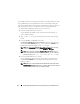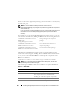Installation manual
76 Installing Managed System Software on Supported Linux and VMware ESX
Installing Managed System Software
This section explains how to install managed system software using the
following installation options:
•Using the
srvadmin-install.sh
shell script
NOTE: If you have downloaded the managed system software installer
(available as a .tar.gz file) from support.dell.com, the srvadmin-install.sh shell script
is present as setup.sh in the root directory.
• Using the RPM command
For information on the various components of Server Administrator available
in Dell OpenManage version 7.0 and to help you choose the required
components to install, see "Deployment Scenarios for Server Administrator."
Prerequisites for Installing Managed System Software
• You must be logged in as
root
.
• The running kernel must have loadable module support enabled.
•The
/opt
directory must have at least 250 MB of free space, and the
/tmp
,
/etc
,
and
/var
directories must each have at least 20 MB of free space.
•The
ucd-snmp
or
net-snmp
package that is provided with the operating
system must be installed if you use SNMP to manage your server. If you
want to use supporting agents for the
ucd-snmp
or
net-snmp
agent,
you must install the operating system support for the SNMP standard
before you install Server Administrator. For more information about
installing SNMP, see the installation instructions for the operating system
you are running on your system.
NOTE: When installing RPM packages, to avoid warnings concerning the
RPM–GPG key, import the key with a command similar to the following:
rpm --import <OM DVD mountpoint>/SYSMGMT/srvadmin/
linux/RPM-GPG-KEY
• In case of Red Hat Enterprise Linux 6, install the wsman and sblim
packages from the operating system DVD. To install these packages:
a
In the
Package selection
screen, select
Basic Server
.
b
Select
Customize now
and click
Next
.
c
Select the
System Management
group.