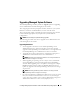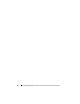Installation manual
66 Installing Managed System Software on Microsoft Windows Operating Systems
Uninstalling Managed System Software Features Using the Operating
System
1
Navigate to the Windows
Control Panel
.
2
Click
Add/Remove Programs
.
3
Click
Dell OpenManage Server Administrator
and click
Remove
.
The
Add or Remove Programs
dialog box appears.
4
Click
Yes
to confirm uninstallation of Server Administrator.
The
Dell OpenManage Server Administrator
screen appears and provides
the status and progress of the software features being uninstalled.
If you are prompted to reboot your system, select from the following
reboot options:
•
Yes, reboot my system now.
•
No, I will reboot my system later.
All Server Administrator features are uninstalled.
Unattended Uninstall Using the Product GUID
If you do not have the installation DVD or the MSI package available during
an uninstallation, you can use the following command line to uninstall
Dell OpenManage systems management software on managed systems or
management stations running Windows operating system. For these cases,
you can use the package GUIDs to uninstall the product.
For managed systems, use the following command:
msiexec.exe /x {DDA04AC3-F66B-47E0-B189-6008EB1D80A2}
Unattended Uninstallation of Managed System Software
The Dell OpenManage installer features an unattended uninstallation
procedure. Unattended uninstallation enables you to simultaneously
uninstall managed systems software from multiple systems. The unattended
uninstallation package is distributed to the remote systems using a software
distribution tool from an ISV. When the package is distributed,
the uninstallation script executes to uninstall the software.