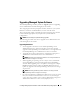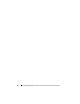Installation manual
Installing Managed System Software on Microsoft Windows Operating Systems 63
4
Click
Next
.
The
Program Maintenance
dialog box appears.
5
Select the
Modify
option and click
Next
.
The
Custom Setup
dialog box appears.
6
To select a specific managed system software application, click the drop-
down arrow beside the listed feature and select either
This feature will be
installed…
to install the feature, or
This feature will not be available
to
ignore the feature.
A selected feature has a hard drive icon depicted next to it. A deselected
feature has a red
X
next to it. By default, if the prerequisite checker finds a
software feature with no supporting hardware, the checker deselects the
feature.
7
Click
Next
to accept the selected software features for installation.
The
Ready to Modify the Program
dialog box appears.
8
Click
Install
to install the selected software features.
The
Installing Dell OpenManage Server Administrator
screen is
displayed. Messages give the status and progress of the software features
being installed.
When the selected features are installed, the
Install Wizard Completed
dialog box appears.
9
Click
Finish
to exit the Server Administrator installation.
If you are prompted to reboot your system, select from the following
reboot options to make the managed system software services available for
use:
•
Yes, reboot my system now.
•
No, I will reboot my system later.
NOTE: If you run the installer from another system and try to add a component
using the Modify option, the installer may display an error. A corrupt source on the
system on which you run the installer may have caused the error. You can verify
this by checking the following registry entry:
HKLM\Software\Classes\Installer\Products\<GUID>\sourcelist\lastusedsource. If
the value of lastusedsource is a negative number, it means that the source is
corrupt.