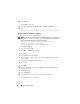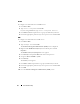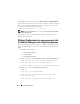Installation manual
Preinstallation Setup 33
14
Click
Details
tab.
15
Select
Thumbprint
.
16
Copy the thumbprint to the clipboard. You can use this parameter while
creating the HTTPS listener.
17
Click
OK
.
Creating the WinRM HTTPS Listener
To enable the HTTPS listener on WinRM, type the following command:
winrm create winrm/config/Listener?Address=
*+Transport=HTTPS @{Hostname=
"<host_name>";CertificateThumbprint=
"6e132c546767bf16a8acf4fe0e713d5b2da43013"}
If you are using Windows Server 2008 Small Business Server, leave the value
of CertificateThumbprint blank as follows:
winrm create winrm/config/Listener?Address=
*+Transport=HTTPS @{Hostname=
"<host_name>";CertificateThumbprint=""}
NOTE: Ensure that the values of the Hostname and
CertificateThumbprint are correct.
The HTTP listener is enabled by default and listens at port 80.
Configuring User Authorization for WinRM and WMI Servers
To provide access rights to WinRM and WMI services, users must be
explicitly added with the appropriate access levels.
NOTE: To configure user authorization
- For WinRM and WMI Servers, you must login with administrator privileges.
- For Windows Server 2008 operating systems, you must login with built-in
administrator privileges
NOTE: The administrator is configured by default.