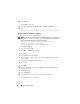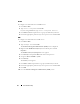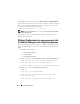Installation manual
32 Preinstallation Setup
10
Click
Finish
.
The
SelfSSL
is installed.
11
Click
Start
Programs
IIS Resource
SelfSSL
SelfSSL
.
12
Ty p e
selfssl /T /N:CN=<computer_name or domain_name>
.
Adding a Certificate and Taking a Thumbprint
To add a certificate and tae a thumbprint:
NOTE: If Internet Information Service (IIS) is already installed on your system, then
the value of CertificateThumbprint must be an empty string and you
need not perform the steps in this section. For example:
winrm create winrm/config/Listener?Address=
*+Transport=HTTPS @{Hostname=
"<host_name>";CertificateThumbprint=""}
1
Click
Start
Run
.
2
Ty p e
mmc
and click
OK
.
3
Click
File
Add/Remove Snap-in
.
4
Click
Add
.
5
Click
Certificates
and click
Add
.
6
In the Certificates snap-in dialog box, select
Computer account
option
and click
Next
.
7
Select
Local Computer
and click
Finish
.
8
Click
Close
.
9
Click
OK
.
10
On the
Console
window, expand
Certificates (Local Computer)
in the
left navigation pane.
11
Expand
Personal
.
12
Select
Certificates
.
13
In the right-hand pane, double-click the required certificate.
The
Certificate
screen is displayed.