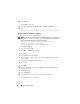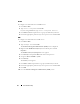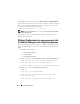Installation manual
Preinstallation Setup 31
7
Click
Close
and click
OK
.
8
On the
Console window
, expand
Certificates
(Local Computer)
in the
left navigation pane.
9
Right-click
Personal
, select
All tasks
Request New Certificate
.
10
Click
Next
.
11
Select the appropriate certificate type,
Mostly (Computer)
, and click
Enroll
.
12
Click
Finish
.
Creating the HTTPS Listener With the Valid CA Signed Certificate
Run the installer and click the link on the prerequisite checker to create the
HTTPS listener.
Using the SelfSSL Tool to Generate Self-Signed Certificates
To generate a self-signed certificate using the SelfSSL tool :
1
Create a certificate.
2
Add the certificate and take a thumbprint.
3
Create the WinRM HTTPS listener.
4
Configure the Envelope size for WinRM.
Creating a Certificate
1
Download the
IIS Resource Kit
from
microsoft.com/downloads/details.aspx?FamilyID=56fc92ee-a71a-4c73-
b628-ade629c89499&displaylang
.
2
Run
iis60rkt.exe
.
3
Click
Next
.
4
Select
I Agree
in the
End-User License Agreement
screen and click
Next.
5
Click
Next
.
6
In the
Select Type
screen, select
Custom
and click
Next
.
7
Click
Next
.
8
In the
Select Features
screen, select
SelfSSL 1.0
and click
Next
.
9
Click
Next
.