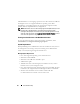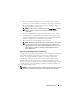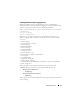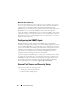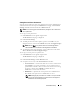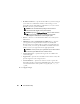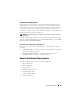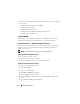Installation manual
Preinstallation Setup 27
Setting User and Server Preferences
You can set user and secure port server preferences for Server Administrator
and IT Assistant from the respective Preferences web page. Click General
Settings and click either the User tab or Web Server tab.
NOTE: You must be logged in with administrator privileges to set or reset user or
server preferences.
To set up your user preferences:
1
Click
Preferences
on the global navigation bar.
The
Preferences
home page is displayed.
2
Click
General Settings
.
3
To add a preselected e-mail recipient, type the e-mail address of your
designated service contact in the
Mail To:
field, and click
Apply Changes
.
NOTE: Clicking Email in any window sends an e-mail message with an
attached HTML file of the window to the designated e-mail address.
4
To change the home page appearance, select an alternative value in the
skin
or
scheme
fields and click
Apply Changes
.
To set up your secure port server preferences:
1
Click
Preferences
on the global navigation bar.
The
Preferences
home page is displayed.
2
Click
General Settings
, and the
Web Server
tab.
3
Set options as necessary in the
Server Preferences
window:
•
Session Timeout
— Sets the time limit for a session to remain active.
Select
Enable
to set a time-out if there is no user interaction for a
specified time in minutes. After a session time-out the user must log
in again to continue. Select
Disable
to disable the Server
Administrator session time-out feature.
•
HTTPS Port
— Specifies the secure port for Server Administrator.
The default secure port for Server Administrator is 1311.
NOTE: Changing the port number to an invalid or in-use port number
may prevent other applications or browsers from accessing Server
Administrator on the managed system.