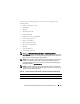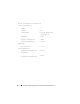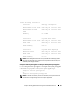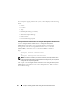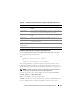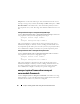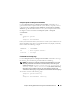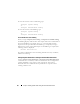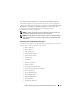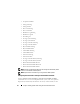Command Line Interface Guide
68 omreport: Viewing System Status Using the Instrumentation Service
To view the contents of the command log, type:
omreport system cmdlog
or
omreport servermodule cmdlog
To view the contents of the ESM log, type:
omreport system esmlog
or
omreport servermodule esmlog
Overall Health Status of the ESM Log
When you type omreport system esmlog or omreport servermodule esmlog,
the ESM log displays. The first line of the report reflects the overall health of
the system hardware. For example, Health: OK means that less than
80 percent of the space allotted for the ESM log is occupied by messages.
If 80 percent or more of the allotted space for the ESM log is occupied, the
following caution is displayed:
Health: Non-Critical
If a caution is displayed, resolve all warning and critical severity conditions,
and then clear the log.
omreport system alertaction or omreport servermodule alertaction
Use the omreport system alertaction or omreport servermodule alertaction
command to view a summary of alert actions that have been configured for
warning and failure events on the system components. Alert actions
determine how Server Administrator responds when a component has a
warning or failure event.