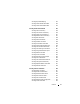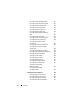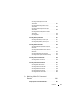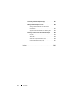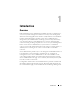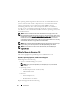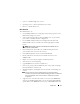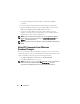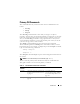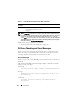Command Line Interface Guide
16 Introduction
The reporting and viewing features allow retrieval of overall health status for
systems on the network. At the component level, view information about
voltage, temperature, fan’s
revolutions per minute (
RPM), memory
functioning, and many other critical component details. See a detailed
account of cost of ownership (COO) facts about the system in a summary
view. Retrieve version information for BIOS, firmware, operating system, and
all installed software.
NOTE: Use the CLI instead of the Server Administrator home page, and turn the
Server Administrator Web server off for concerns on encryption. The CLI does not use
the Web server. Use the omconfig system webserver action=stop command to turn off
the Web server. The Web server starts automatically after a reboot, so issue this
command each time a system starts up. See "omconfig system webserver or omconfig
servermodule webserver" on page 166 for more information.
NOTE: After installing the Dell OpenManage Server Administrator, ensure that you
log out and log in to reset the path to access Dell OpenManage CLI utilities.
NOTE: For information on terms used in this document, see the Glossary at
support.dell.com.
What's New in Version 7.0
The release highlights of OpenManage Server Administrator 7.0:
Systems, Operating Systems, and Browsers Support
Added support for the following:
• System — Dell PowerEdge
yx2x
systems
NOTE: Here, y denotes alphabets, for example M, R, or T; and x denotes
numbers.
• Operating systems:
– SUSE Enterprise Linux 11 SP2 (64-bit)
–VMware ESXi 5.0 P1
•Browsers:
– Internet Explorer 9.0,
– Mozilla Firefox 7.0 and 6.0
Deprecated supported for the following: