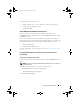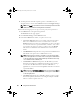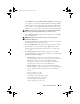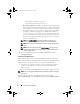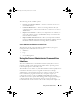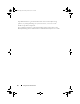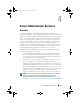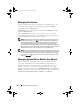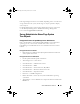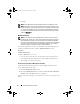Users Guide
64 Using Server Administrator
TLS_DHE_DSS_WITH_AES_128_CBC_SHA
SSL_DHE_DSS_WITH_3DES_EDE_CBC_SHA
•
Key Signing Algorithm
— Displays the supported signing algorithms.
Select an algorithm from the drop down list. If you select either SHA
512 or SHA 256, ensure that your operating system/browser supports
this algorithm. If you select one of these options without the requisite
operating system/browser support, Server Administrator displays a
cannot display the webpage
error. This field is meant only
for Server Administrator auto-generated self-signed certificates. The
drop down list is grayed out if you import or generate new certificates
into Server Administrator
NOTE: The 128-bit or higher option does not allow connections from
browsers with lower SSL encryption strength, such as 40 bit and 56 bit.
NOTE: Restart the Server Administrator web server for the changes to take
effect.
NOTE: If the encryption level is set to 128-bit or higher, you can access or
modify the Server Administrator settings using a browser with the same or
higher encryption levels.
4
When you finish setting options in the
Server Preferences
window,
click
Apply Changes
.
X.509 Certificate Management
Web certificates are necessary to ensure the identity of a remote system and
ensure that information exchanged with the remote system cannot be viewed or
changed by others. To ensure system security, it is recommended that:
• You generate a new X.509 certificate, reuse an existing X.509 certificate,
or import a root certificate or certificate chain from a Certification
Authority (CA).
• All systems that have Server Administrator installed have unique host names.
NOTE: You must be logged in with Administrator privileges to perform certificate
management.
To manage X.509 certificates through the Preferences home page,
click General Settings, click the Web Server tab, and click X.509 Certificate.
book.book Page 64 Tuesday, March 6, 2012 6:13 PM