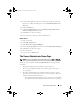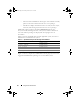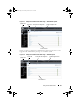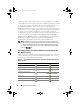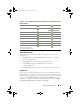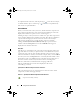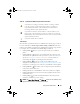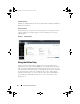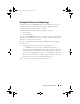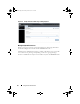Users Guide
54 Using Server Administrator
Clicking an object in the system tree opens a corresponding action window
for that object. You can navigate in the action window by clicking action tabs
to select major categories and clicking the action tab subcategories to access
more detailed information or more focused actions. The information
displayed in the data area of the action window can range from system logs to
status indicators to system probe gauges. Underlined items in the data area of
the action window indicate a further level of functionality. Clicking an
underlined item creates a new data area in the action window that contains a
greater level of detail. For example, clicking Main System Chassis/Main
System under the Health subcategory of the Properties action tab lists the
health status of all the components contained in the Main System
Chassis/Main System object that are monitored for health status.
NOTE: Administrator or Power User privileges are required to view most of the
system tree objects, system components, action tabs, and data area features that
are configurable. Additionally, only users logged in with Administrator privileges
can access critical system features such as the shutdown functionality included
under the Shutdown tab.
Server Administrator User Interface Differences Across Modular and
Non-Modular Systems
Table 3-2 lists the availability of Server Administrator features across modular
and non-modular systems. A tick mark indicates availability, while a cross
mark indicates non-availability of the feature.
Table 3-2. Server Administrator User Interface Differences Across Modular and Non-
Modular Systems
Features Modular System Non-Modular System
Batteries
Power Supplies
Fans
Hardware Performance
(
xx0x
system onwards)
Intrusion
Memory
Network
book.book Page 54 Tuesday, March 6, 2012 6:13 PM