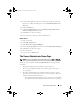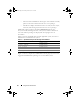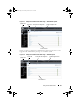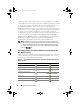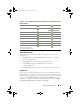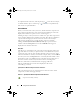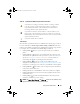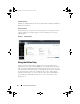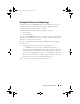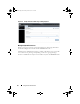Users Guide
Using Server Administrator 51
4
Copy the Web address used to access the remote managed system from
the browser’s address bar and paste it onto the
Add this Web Site to the
Zone
field.
5
Click
Custom Level
.
6
Under
User Authentication
, select the
Automatic Logon with current
username and password
radio button.
7
Click
OK
to save the new settings.
8
Close the browser and log in to Server Administrator.
Mozilla Firefox
1
Start your browser.
2
Click
Edit
Preferences
.
3
Click
Advanced
Scripts and Plugins.
4
Ensure that the
Navigator
check box is selected under
Enable JavaScript for
.
5
Click
OK
to save the new settings.
6
Close the browser.
7
Log in to Server Administrator.
The Server Administrator Home Page
NOTE: Do not use your Web browser toolbar buttons (such as Back and Refresh)
while using Server Administrator. Use only the Server Administrator navigation tools.
With only a few exceptions, the Server Administrator home page has three
main areas:
•The
global navigation bar
provides links to general services.
•The
system tree
displays all visible system objects based on the user's
access privileges.
•The
action window
displays the available management actions for the
selected system tree object based on the user's access privileges. The action
window contains three functional areas:
– The action tabs display the primary actions or categories of actions that
are available for the selected object based on the user's access privileges.
book.book Page 51 Tuesday, March 6, 2012 6:13 PM