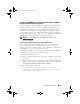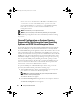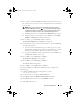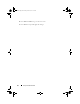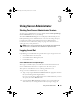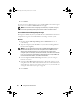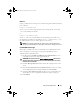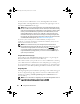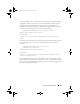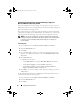Users Guide
Setup and Administration 43
3
Press <Tab> to select
Security Level
and then press the spacebar to select
the security level you want to set. The selected Security Level is indicated
by an asterisk.
NOTE: Press <F1> for more information about the firewall security levels.
The default SNMP port number is 161. If you are using the X Window System
graphical user interface, pressing <F1> may not provide information about
firewall security levels on newer versions of Red Hat Enterprise Linux.
a
To disable the firewall, select
No firewall
or
Disabled
and go to step 7.
b
To open an entire network interface or the SNMP port, select
High,
Medium,
or
Enabled
and continue with step 4.
4
Press <Tab> to go to
Customize
and press <Enter>.
The
Firewall Configuration - Customize
screen appears.
5
Select whether to open an entire network interface or just the SNMP port
on all network interfaces.
a
To open an entire network interface, press <Tab> to go to one of the
Trusted Devices and press the spacebar. An asterisk in the box to the left
of the device name indicates that the entire interface is opened.
b
To open the SNMP port on all network interfaces, press
<Tab>
to go
to
Other ports
and type
snmp:udp
.
6
Press
<Tab>
to select
OK
and press
<Enter>
.
The
Firewall Configuration
screen appears.
7
Press
<Tab>
to select
OK
and press
<Enter>
.
The
Choose a Tool
menu appears.
8
Press
<Tab>
to select
Quit
and press
<Enter>
.
To open the SNMP port on SUSE Linux Enterprise Server, perform the
following steps:
1
Configure SuSEfirewall2 by executing this on a console
a.# yast2 firewall
2
Use the arrow keys to navigate to
Allowed Services
.
3
Press
Alt+d
to open the
Additional Allowed Ports
dialog box.
4
Press
Alt+T
to move the cursor to the
TCP Ports
text box.
5
Ty p e
snmp
in the text box.
book.book Page 43 Tuesday, March 6, 2012 6:13 PM