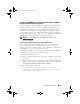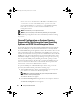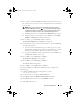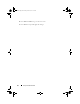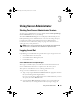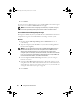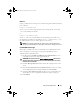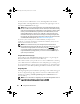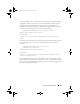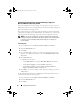Users Guide
42 Setup and Administration
where
<server>
is the hostname or IP address of the ESXi system,
<username>
is a user on the ESXi system,
<password>
is the
password of the ESXi user,
<community>
is the SNMP community
name and
<hostname>
is the hostname or IP address of the
management station.
NOTE: The extension .pl is not required on Linux.
NOTE: If you do not specify a user name and password, you are prompted.
The SNMP trap configuration takes effect immediately without restarting
any services.
Firewall Configuration on Systems Running
Supported Red Hat Enterprise Linux Operating
Systems and SUSE Linux Enterprise Server
If you enable firewall security while installing Red Hat Enterprise Linux/SUSE
Linux, the SNMP port on all external network interfaces is closed by default.
To enable SNMP management applications such as IT Assistant to discover and
retrieve information from Server Administrator, the SNMP port on at least one
external network interface must be open. If Server Administrator detects that the
SNMP port is not open in the firewall for any external network interface, Server
Administrator displays a warning message and logs a message to the system log.
You can open the SNMP port by disabling the firewall, opening an entire
external network interface in the firewall, or opening the SNMP port for at
least one external network interface in the firewall. You can perform this
action before or after Server Administrator is started.
To open the SNMP port on Red Hat Enterprise Linux using one of the
previously described methods, perform the following steps:
1
At the Red Hat Enterprise Linux command prompt, type
setup
and
press <Enter>
to start the Text Mode Setup Utility.
NOTE: This command is available only if you have performed a default
installation of the operating system.
The
Choose a Tool
menu appears.
2
Select
Firewall Configuration
using the down arrow and press <Enter>.
The
Firewall Configuration
screen appears.
book.book Page 42 Tuesday, March 6, 2012 6:13 PM