User's Manual
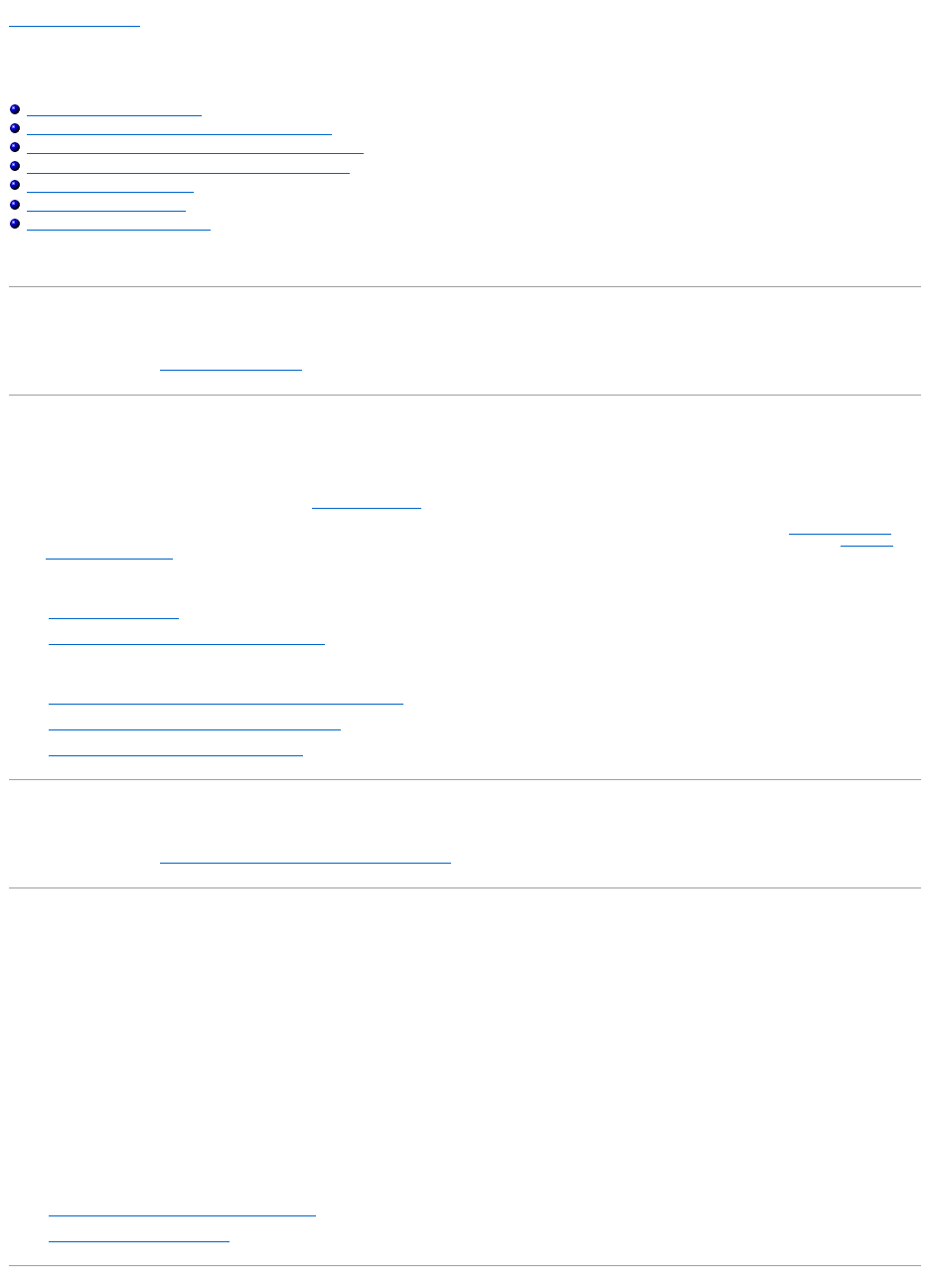
Back to Contents Page
Frequently Asked Questions
Dell OpenManage Server Administrator Storage Management User's Guide
Why is a Rebuild not Working?
How Can I Safely Remove or Replace a Physical Disk?
How do I Recover from Removing the Wrong Physical Disk?
How do I Identify the Firmware Version that is installed?
Which Controllers do I Have?
How do I Turn off an Alarm?
Which RAID level is Best for me?
This section provides frequently asked questions that address situations commonly experienced in a storage environment.
Why is a Rebuild not Working?
For more information, see A Rebuild Does Not Work.
How Can I Safely Remove or Replace a Physical Disk?
The following sections provide information related to safely removing a healthy physical disk:
l For disks that reside in an enclosure, use the Prepare to Remove task to locate the disk within the enclosure and deactivate it prior to removal.
l For physical disks included in a virtual disk, use the Offline task to deactivate the disk prior to removal. For more information, see Online and Offline. If
you need help locating the disk within the enclosure, you can blink the disk's light-emitting diode (LED) displays. For more information, see Blink and
Unblink (Physical Disk).
The following sections describe how to replace a disk that has failed or is receiving SMART alerts:
l Replacing a Failed Disk
l Replacing a Physical Disk Receiving SMART Alerts
The following sections have related information:
l Moving Physical and Virtual Disks from One System to Another
l Recovering from Removing the Wrong Physical Disk
l Protecting Your Virtual Disk with a Hot Spare
How do I Recover from Removing the Wrong Physical Disk?
For more information, see Recovering from Removing the Wrong Physical Disk.
How do I Identify the Firmware Version that is installed?
The controller's properties information displays the firmware version that is installed on the controller. From the Storage tree view object, you can display the
firmware version for all controllers attached to the system. (A controller's Information/Configuration subtab also displays the firmware installed on that
controller.)
To display the firmware version of all controllers:
1. Select the Storage object in the tree view.
2. Click the Information/Configuration subtab. The Firmware Version column on the Information/Configuration subtab displays the firmware version for
all controllers attached to the system.
Related Information:
l Downloading Firmware and Cluster Controllers
l Controller Properties and Tasks










